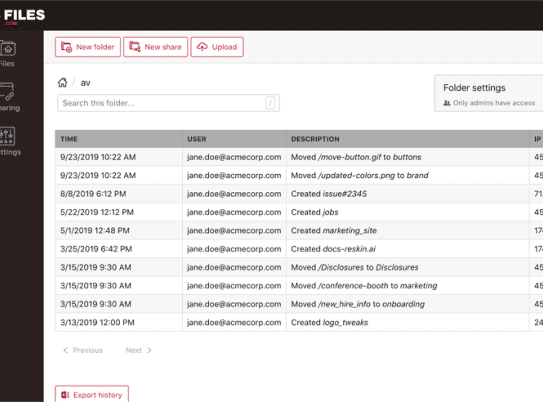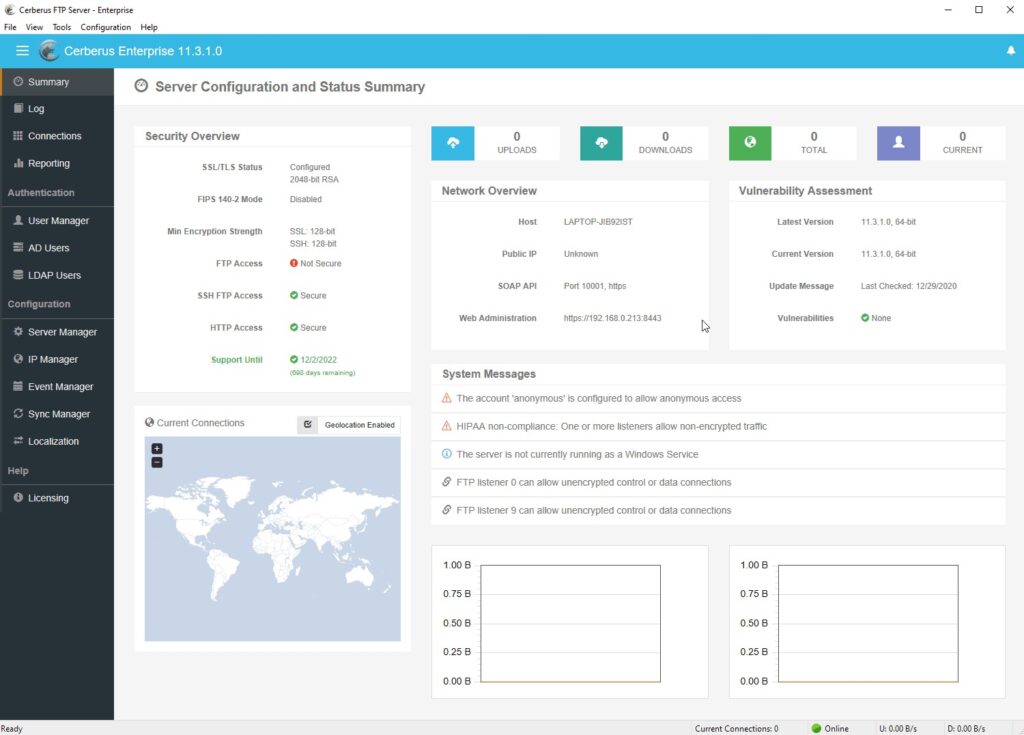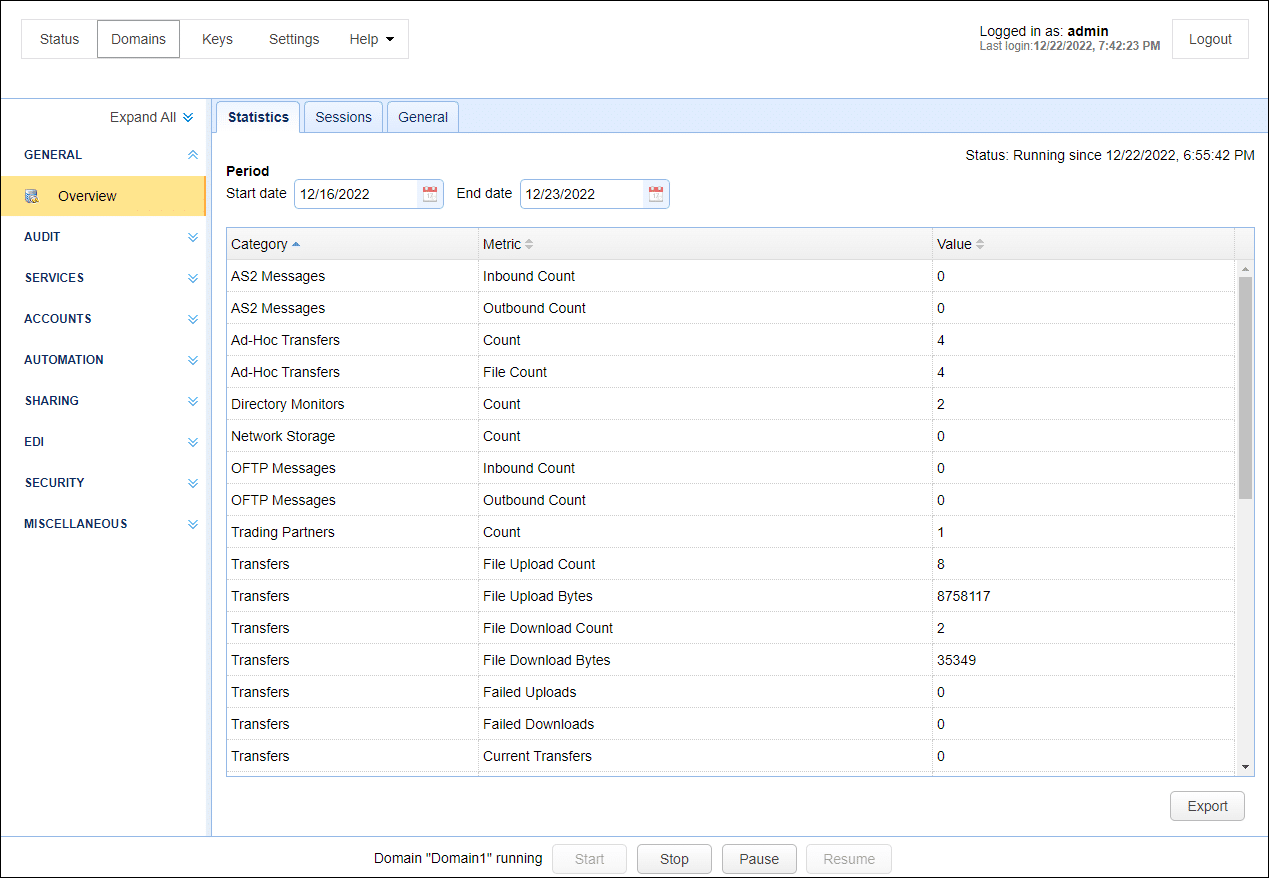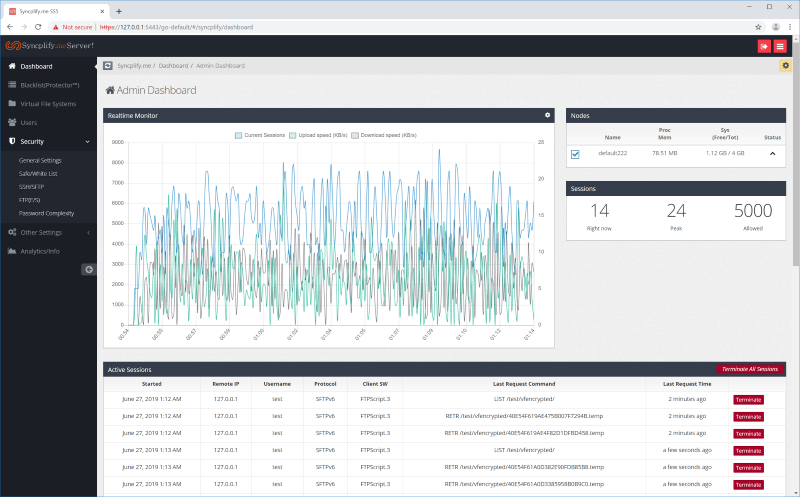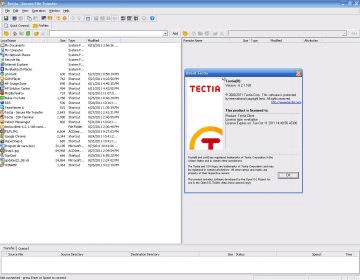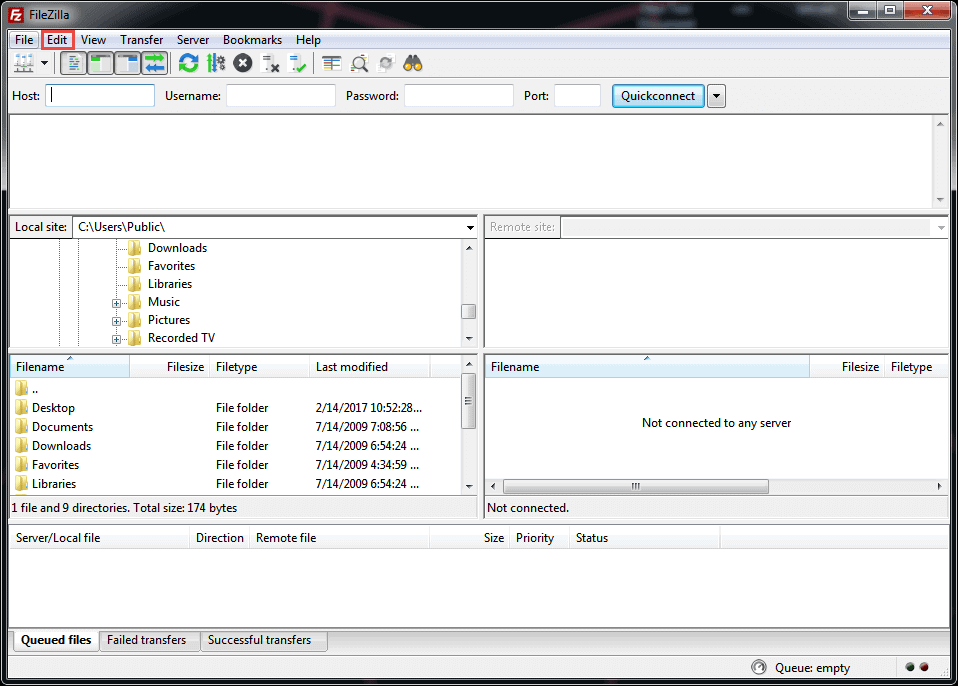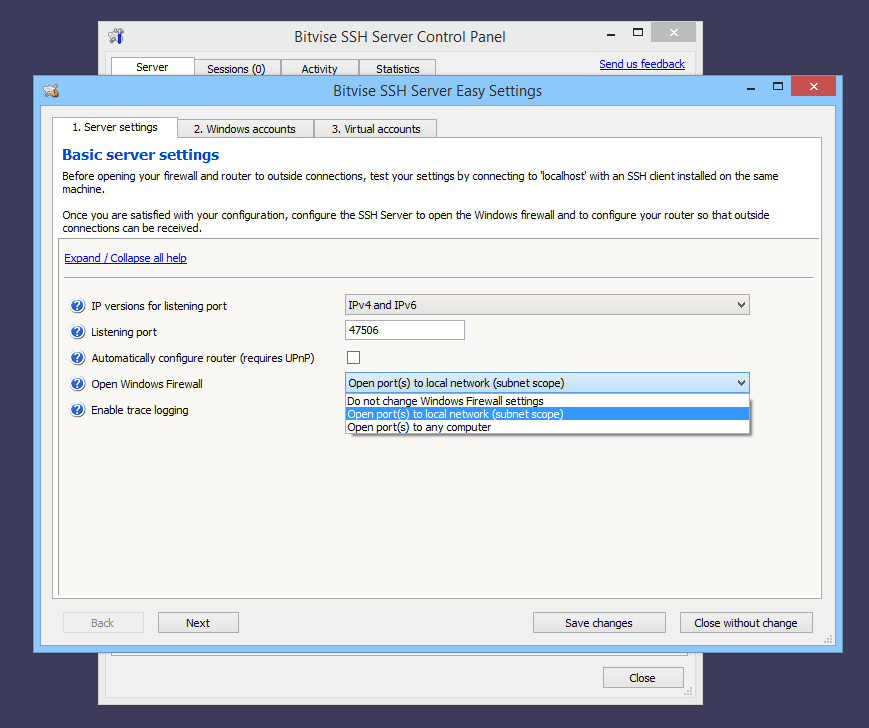Transferring files over the internet is the quickest way possible. However, it can also be quite risky, as the internet is filled with cybercriminals who are always hunting for crucial data to steal. If that happened, you would be devastated, especially personal data such as credit card information.
Here is our list of the best SFTP servers:
- Files.com – FREE TRIAL A unique and secure cloud storage system that serves as a robust distribution system. After uploading your files to the system, all you need is to mail out links to recipients to download the files when needed. Sign up for a 7-day free trial.
- ExaVault – FREE TOOL A self-hosted file sharing appliance that uses SFTP and FTPS servers for secure file transfers. Download the free tool.
- Cerberus FTP Server – FREE TRIAL This software package for Windows and Windows Server provides SFTP and also FTP, FTPS, SCP, and HTTPS. Get a 25-day free trial.
- SFTP To Go – FREE TRIAL This is a cloud-based platform for storing files and sharing them securely with internal and external users through protocols like SFTP, FTPS, S3, and HTTPS. Start a 7-day free trial.
- JSCAPE MFT This package provides a long list of file transfer protocols, including SFTP and SCP. Runs on Windows, Linux, Unix, z/OS, and macOS.
- SolarWinds SFTP/SCP Server A Windows tool that runs in the background and can easily handle file transfers of even 4GB in size.
- Open SSH A pretty simple but secure file transfer tool that offers many SSH-based functionalities.
- Syncplify.me An excellent file transfer manager that handles multiple file transfers without compromising on security and reliability.
- Tectia An enterprise SSH client/server software that provides remote access and secure file transfers.
- FileZilla A free, open-source tool that offers FTPS, SFTP, and FTP and runs on different operating systems.
- Bitvise SSH/SFTP server Manages a high volume of transfers while ensuring simultaneous transfers to speed up the process.
- Cerberus FTP server An exceptionally secure file transfer server that easily integrates with LDAP and AD. It also works perfectly with HIPAA sites.
Fortunately, there are many ways to transfer data online nowadays securely. One of them is using SFTP servers. In today’s article, we will briefly discuss what SFTP servers are and some excellent examples that you should check out today.
Let’s dive right in.
What Is an SFTP Server?
SFTP stands for SSH File Transfer Protocol and is among the most popular and secure ways to transmit data online. An SFTP server is usually the last destination at the receiver’s end that offers safe file transfers when exchanging messages over SSH (Secure Shell) to ensure access to every shell account on a remote SFTP server.
This method allows you to encrypt your data when sending it, making it impossible for unauthorized parties to hijack it.
You should not confuse SFTP with FTP technology. FTP is a standard technology used by many people to share data. However, this method does not encrypt data, making it easier to be stolen or even lost. Also, crucial information such as credentials is usually sent in plain text, which even doubles the theft risk.
Luckily, SFTP servers came as a better and safer alternative to help avoid all those issues. SFTP servers ensure encrypted connections and even prevent the transfer of any unencrypted data.
The Best SFTP Servers
Our methodology for selecting SFTP servers
We reviewed various SFTP servers and analyzed the options based on the following criteria:
- Access control features
- Ability to schedule or automate tasks and processes
- Ease of use for end users
- A facility to analyze file transfer performance over time
- Graphical interpretation of data, such as charts and graphs
- A free trial period, a demo, or a money-back guarantee for no-risk assessment
- A good price that reflects value for money when compared to the functions offered
1. Files.com – FREE TRIAL
Files.com is a cloud-based file management system that mediates file transfers. So, you don’t directly send the files to your target recipients. Instead, you upload the files to the system, and then you grant access to every recipient. That way, they will be emailed a link to facilitate private and secure access to the uploaded file. This can be pretty handy, especially when sending a file to many people and you want to do so in the fastest way possible.
Key Features
- Complete MS Office Integration with folder/file previews
- Unique links for file upload and download
- Assigns permissions to groups, folders, and users
- Robust and thorough audit logs of file and user modifications
- 2FA (2-factor authentication)
Why do we recommend it?
Files.com gives you a lot more functionality than just file transfers. The package includes cloud storage space, giving each of your users an account to hold files. This enables collaboration and distribution without actually moving the file further. Security is easier to implement when you still have control of all files.
If you send attachments frequently, then Files.com could be an excellent tool for you. Files.com intercepts your emails and uploads the attached file on the system. Once done, it places a link to the file in the email’s body, which is more secure as no unauthorized person can access the file now, even if they logged in to your email account.
Files.com offers SFTP, FTP, and WebDAV transmission protocols. You can access files with WebDAV over HTTPS, adding a TLS security layer to your data transfer. The SFTP option usually provides SSH security to your file transfers. Plus, the assigned storage areas on the server are traditionally highly encrypted. TLS handles file viewing access via the HTTPS protocol.
Users on this server get individual access credentials for each account. Therefore, you can quickly identify which user performed a particular action in the account.
Who is it recommended for?
This package is suitable for any business of any size. It provides a cloud drive for all employees, so it would be particularly useful for a company that operates a virtual office or has a lot of remote workers. Link invites remove the need to send files out by file transfer or email attachment.
Pros:
- Scalable solution, making it ideal for both small businesses and enterprises alike
- Features robots user management, permissions, and access control to support long-term use
- Allows users to create links to files that have special rules, such as expiration dates or click tracking
- Can compress large files for faster transfer
- Supports integrations into other cloud-based storage options such as Dropbox, Google Drive, and OneDrive
Cons:
- While the platform is easy to use, some of the more advanced features can take time to learn and implement
Files.com is an excellent tool for anyone looking for a mix of class, complexity, and reliability. The tool goes for $50 per user per month, but you can sign up for a 7-day free trial. Files.com works on all platforms.
2. ExaVault – FREE TOOL
ExaVault is a self-hosted on-premises tool that can be used for file management and secure file transfers. It integrates with FTP desktop clients, like FileZilla, Boomi, and Mulesoft, to fit well into your existing workflows.
Key Features
- Secure file transfers and security for files at rest
- User account controls, including multi-factor authentication
- Link forwarding for file sharing and distribution
- Facilities for managed file transfers
- Activity logging for compliance auditing
Why do we recommend it?
We recommend this tool because it safeguards your files from data breaches and unauthorized access. It uses secure protocols like SFTP and FTPS that reduce the chances of data leaks. Moreover, the files are not transferred; rather, a shareable link is created, and users can click this link to access a file. Besides keeping the file in your environment, this approach also provides visibility into who is accessing the file.
Another highlight of this tool is its granular file permissions. Administrators can control who can access this file through password protection and authentication. Its intuitive user interface also increases its usability.
Who is it recommended for?
This package is a good choice for businesses that handle large files. Moving large files is fraught with failure, so it is better to let others access those files on the ExaVault platform rather than trying to mail them out.
Pros:
- Intuitive user interface
- Real-time notifications on file activities.
- Branding for better user experience.
Cons:
- While the platform is easy to use, some of the more advanced features can take time to learn and implement
ExaVault’s file sharing appliance is 100% free to use. If you need more advanced services, go for the Premium Service package, which starts at $99/month. Download the free tool.
3. Cerberus FTP Server – FREE TRIAL
Cerberus FTP Server implements SFTP in the server and client units and it can also provide FTPS, SCP, FTP, and HTTPS. This service is an on-premises software package that runs on Windows and Windows Server. However, it isn’t sold on a perpetual license but on an annual subscription.
Key Features
- Support for LDAP, FTPS, SFTP, HTTPS, Active Directory, two-factor authentication, and Secure SSL encryption
- Offers a review of the statistics and performance
- Comprehensive auditing, which allows you to monitor performance and availability
- Provides email notifications
- Different event support and automation options
Why do we recommend it?
Cerberus SFTP is a professional tool for secure file management and data protection standards compliance rather than just a secure FTP utility. The package gives you the option of FTPS as well as SFTP and SCP for file transfers. The service is available in three plan levels and all of them enable integration with a single sign-on environment.
The FTP client is a Web-based application, so it is accessed by users across the network through any standard browser. It can also be accessed remotely across the internet. The tool isn’t available for anyone, however, because users need to log into the interface.
Administrators don’t need to create new accounts for staff to access the tool because Cerberus accesses your Active Directory domain to get details of the regular accounts that have already been set up.
Who is it recommended for?
This tool has some interesting security features in its top plan, such as user location detection and transfer blocking. This system isn’t cheap and will be too expensive for all but the largest companies. Examine the security and compliance features of the package to decide whether it is worth the price.
Pros:
- Well done user interface that easily displays files and folder structures even in larger environments
- Built with compliance standards such as HIPAA in mind
- Features alert options that can help departments know immediately when files have been delivered, or have arrived
Cons:
- Not built for small teams
The higher plans of Cerberus FTP Server provide the option to connect to an Okta account to implement a single sign-on environment. The Cerberus FTP Server package logs all activity, which supplies an audit trail for data protection standards compliance. This system is suitable for compliance with GDPR, PCI DSS, and HIPAA.
The highest edition of the Cerberus FTP system includes network monitoring, performance tracking, and rogue transfer detection.
The Cerberus FTP system is available for a 25-day free trial.
There are three editions to choose from:
- Professional edition: $1,499 per year
- Enterprise edition: $2,499 per year
- Enterprise Plus edition: $4,999 per year
4. SFTP To Go – FREE TRIAL
Using SFTP To Go, you can store, transmit, and share files securely with users within and outside your organization. This cloud-based platform supports secure protocols like SFTP, FTPS, S3, and HTTPS.
Key Features:
- Comes with an intuitive web portal that is easy to use for everyone.
- Encrypts data both during transit and at rest.
- Supports public key and password-less authentications.
- Enables file versioning to protect from human errors.
- Integrates with a wide range of tools through webhooks and APIs.
- Trigger automations through webhooks.
Why do we recommend it?
SFTP To Go is a secure option for storing and sharing files with people within and outside your organization. It uses two kinds of authentication mechanisms — accounts and credentials. Accounts are for the organization’s employees, and their access permissions are streamlined through the organization’s directory system. Credentials, on the other hand, are for external users who want to access a resource. Such role and credential-based access reduces the chances of unauthorized access.
Another aspect that we love about this tool is its web portal. It is simple to use for people of all backgrounds. Also, its webhooks and APIs integrate well with all tools, and can even trigger automation. Due to these features, we recommend this tool as one of the best SFTP servers.
Who is it recommended for?
This platform is a good choice for MSPs and organizations of all sizes. In particular, its secure features make it ideal for organizations that handle sensitive data, like those in regulated industries like finance and healthcare.
Pros:
- Simple to use, as you can share files with just a few clicks
- Integrates using webhooks and APIs, and even supports automation
- Highly scalable, as there are no limits on file size or concurrent sessions
Cons:
- It is cloud-based and cannot be installed on-premises
Overall, SFTP To Go is well-suited for secure file sharing through a simple user interface.
It has straightforward pricing as well. There are three plans to choose from, and they are:
- Small: $100
- Professional: $500
- Enterprise: Custom.
The above prices are monthly, billed annually. If you choose to go month-on-month, the prices go up by 20%. Start a 7-day free trial.
5. JSCAPE MFT
JSCAPE MFT implements the SFTP and SCP among many other file transfer protocols. This is an on-premises package that includes a server and a client. It is also possible to set up monitors on specific folders that will trigger task automation scripts whenever a file is moved into that location. The client is Web-based and hosted together with the server. Users access it through any standard Web browser.
Key Features:
- Secure file transfers
- Activity logging
- Sync management
- Web-based client
- Document viewer
Why do we recommend it?
JSCAPE MFT offers secure file transfer protocols and also some non-secure systems that can be used on the local network, such as TFTP for network device configuration image transfers. The package is downloadable and includes a no-code method to generate task automation scripts.
The JSCAPE package also provides FTPS and the Web-based HTTP, HTTPS, and WebDAV protocols. The company has created its own fast, multithreaded transfer system, called the Accelerated File Transfer Protocol, which is not secure but is useful for moving large files around a protected network.
The system can also implement EDI message transfers, which can be automated by creating a folder for EDI and setting up a monitor to trigger transmissions. The transfers can be implemented with AS2 or OFTP2.
The JSCAPE package includes a plugin for Microsoft Outlook, which can restrict the pool of files that can be attached to emails to those that are held in a specific folder.
Who is it recommended for?
JSCAPE MFT offers a lot of file monitoring options and it is suitable for large organizations. The package provides integration with local access rights management. It can interface with Active Directory, LDAP, NTLM, PAM, SSO, and RADIUS. This, together with activity logging, makes the JSCAPE system suitable for businesses that need to comply with HIPAA, PCI DSS, SOX, GDPR, and other data protection standards.
Pros:
- A client that can be integrated into websites for file downloads or uploads
- A Microsoft Outlook plugin that manages email attachments
- Compliance with HIPAA, PCI DSS, SOX, and GDPR
Cons:
- No price list
JSCAPE MFT installs on Windows, macOS, Linux, Solaris, AIX, and z/OS. Request a demo of JSCAPE MFT to qualify for a 7-day free trial.
6. SolarWinds SFTP/SCP Server – FREE TOOL
SolarWinds is another fantastic SFTP server that you should check out, mainly due to its TFTP and SCP-server functionality. This feature enables you to quickly and securely perform any kind of transfer on different devices.
Key Features
- Allows concurrent transfers from different devices
- User friendly
- Lets you authorize specific IP addresses
- Functions a Windows service
- Transfers up to 4GB
Why do we recommend it?
SolarWinds SFTP/SCP Server is a free package for Windows. This tool has a number of extra features that makes it a little more than a standard secure file transfer utility. The package can be used to move files of up to 4 GB in size and it can also be used for moving small files around the network.
If you are in the networking field, then SolarWinds also has some decent software options that you can use in different areas. In addition, its TFTP/SFTP/SCP server is usually user-friendly, making it easy to transfer any files across the network quickly.
SolarWinds allows you to share up to 4GB files, making it a great option when transmitting large firmware or iOS over a network. In addition, the multi-thread technology facilitates simultaneous download and upload of different files from multiple devices.
Additionally, the tool has advanced security settings that let you specify the specific IP addresses to use. Finally, SolarWinds runs as a service. Therefore, the SFTP/SCP server availability is always running in the background.
Who is it recommended for?
This system is probably going to be of most use for a system administrator or a network manager rather than for end users. It can be put to a range of automated uses, such as backing up device configurations and reapplying them. As it is a free tool, it can do no harm to just download it and have it to hand for ad-hoc file transfers.
Pros:
- Can support large volumes of file transfers
- Free to use
- Has an advanced user interface, helpful for managing multiple file transfer locations or partners
- Can automatically sync files, helping keep both parties updated
- Built for business use, EDI, backups, etc
Cons:
- Not designed for home users, features are designed for larger enterprise companies
SolarWinds is an excellent option for anyone looking for a powerful but very user-friendly SFTP/SCP server. The program is free to download and use on Windows.
7. Open SSH
OpenSSH is another excellent option that can perfectly fulfill unique open-source server needs because it covers many SSH-based functionalities. Plus, its open-source nature allows you to review the source code freely. The tool is also one of the most user-friendly options, especially in Linux-type environments. However, many people still consider it hard to set up and configure compared to SolarWinds.
Key Features
- Supports SFTP, SSH, and SCP
- It’s open-source
- Offers excellent encryption for file transfers
- Uses command line
Why do we recommend it?
OpenSSH is a free system that provides a secure terminal function and also an SFTP implementation. The package also includes a key management system for SSH. The tool can be used to implement automated processes that involve running batch files on different servers to process files before and after transfers.
The software offers an SFTP-server add-on that you can efficiently use as an SFTP server. Its reliable security systems are usually a considerable attraction to businesses that use it as the backbone of their products. Open-SSH also encrypts any traffic between nodes to ensure nobody can easily eavesdrop on your communication.
Unlike many SFTP and SCP servers, OpenSSH does not provide a graphical interface. Therefore, you only access its tools via the command line. If you want to use this software but aren’t familiar with command lines, you could look for online tutorials.
Open SSH allows you to compress your files when your network is slow to ensure a faster transfer when it comes to performance. And you can also remotely access network resources for easy monitoring and management.
Who is it recommended for?
This is an administrator’s utility that can be put to many uses. It could also be possible to assemble utilities and small applications using this tool. The system is free and it runs on Windows, macOS, and Linux. This is a command line system and so wouldn’t appeal to end users.
Pros:
- Very lightweight application uses little system resources
- Offers full SSH functionality alongside SCP
- Good for those who prefer syntax to interfaces
Cons:
- Not as user-friendly as other options, and requires PowerShell knowledge
- Not fully developed, still in test release
Open-SSH is a fantastic program, especially for performing remote login features. In addition, it is compatible with different operating systems, so you can download and install it on your Linux, macOS, or Windows device for free.
8. Syncplify
Syncplify is a feature-filled SFTP server that is capable of meeting the needs of many security-conscious businesses. It is rated as one of the best SFTP and FTP (E/S) servers for transmitting files in a secure environment. The tool supports Active Directory users and groups and is usually configured to shield you from attacks such as password harvesting, DDOS, DoS, and more.
Key Features
- User-friendly
- Allows users to customize features
- Compatible with different operating systems
- Facilitates secure file transfers
Why do we recommend it?
Syncplify is an attractive package with both a client and a server on offer. The tool is able to implement scheduled transfers and run scripts around file movements, which makes it a very powerful task automation platform. The interface for the client is easy to use and attractive, which means it could be made available for use by office workers.
It allows you to transfer different files simultaneously, making the process much easier and faster. And it offers support for Distributed File System environments and clustered remote configuration databases.
You can expand and customize its server functions using different scripting languages such as Basic, Pascal, C++, and JavaScript. If you are looking for a program that you can customize to fit your specific needs, Syncplify is an excellent choice. The program lets you customize the speed limits, virtual folders, white lists, and many other features to your liking.
The tool offers PCI-DSS and HIPAA compliance from the second you install it when it comes to security. Additionally, Syncplify has an unlimited user count, which is not so common in similar tools.
Who is it recommended for?
The Syncplift is a very attractive module but that enables the company to charge a lot for it. Small businesses won’t want to pay for this tool despite its many benefits, but larger companies with big budgets will like it. One problem is that the software package is only available for Windows.
Pros:
- User-friendly interface, even for those who are non-technical
- Built-in auditing features for HIPAA and PCI-compliant businesses make this tool a good option for clinics or healthcare services
Cons:
- Only available for Windows
If you always need stuff transferred at specific instances, then Syncplify can help. It supports Windows Server 2008 and above, both 32- and 64-bit versions. Plus, it is pretty easy to set up and run on most devices. It goes for Basic for $199, Professional for $399, and Ultimate for $749. But you can check out its free trial to help evaluate its actual capabilities.
9. Tectia
Tectia is a pretty remarkable SFTP server as it comfortably handles many protocols. This tool is an SSH/SFTP server from the creators of the SSH protocol itself, which explains why it’s uniquely solid and reliable. Plus, that guarantees that it has been built with excellent and unbreakable security systems. However, it is not free, so that it may be categorized with enterprise-level applications.
Key Features
- Double speed SFTP
- Wide platform support
- X.509 certificate support for user and host authentication
- ICON authentication
- Flexible XML configuration
Why do we recommend it?
Tectia provides a secure remote terminal and file transfer utility. The unique feature of this tool is that iyt available for IBM z/OS, which is the operating system for z Series mainframes. You can also get it for Windows, Unix, and Linux. The system provides advanced security features.
Tectia’s SSH server offers SFTP functionality and remote protocols to ensure reliable file management and data transfers. In addition, the app facilitates faster data transfers than many SFTP programs and is certified for user and host authentication.
Who is it recommended for?
This tool is not free, but it is considerably cheaper than the Syncplify system. The tool is within range of the budgets of small businesses. However, its ability to run on z/OS will make this tool particularly appealing for companies that run z Series mainframes. The software isn’t available to run on macOS.
Pros:
- Built by the creators of the SSH protocol, Tectia SSH is very reliable
- User interface is better than most other alternatives
- Easy to learn and get started with right away
Cons:
- Built for enterprises, and not smaller organizations
The tool is an enterprise SSH client/server software for remote access and secure high-speed file transfers. Its endless resources for constant improvement, including bug fixes, unique features, and compatibility, will also blow your mind. Tectia supports different operating systems such as Linux, Unix, Windows, and even z/OS. Expect to pay about $150 for it, depending on the exact package/license you choose.
10. FileZilla
FileZilla is an accessible, open-source SFTP server that supports file transfers for different protocols, including FTPS, FTP, and SFTP. It has an easy-to-use interface and is compatible with other operating systems.
Key Features
- Supports FTP and FTPS (FTP over TLS/SSL)
- Supports file transfers up to 4GB
- Search for files
- Drag-and-drop support
- Available on different platforms
Why do we recommend it?
FileZilla offers a client and a server for secure file transfers. It is a free system and there is a paid version available, called FileZilla Pro. The free service gives you SFTP and also an FTPS (over TLS) option. If you need to interface to cloud platforms, such as AWS S3 or Google Drive, you would be better off with FileZilla Pro.
The software allows you to transmit big files of up to 4GB. It also provides drag-and-drop functionality, which makes it easier to transfer files quickly. Plus, you can easily view the shared files by going to the “Queued files” section. But you can review more information by visiting the directories. So, you can easily compare directories and local files in one column while the other displays files on the server.
FileZilla lets you pause your transfers when the network is slow and then resume them later. However, it provides configuration options to allow you to choose the needed transfer speed limit and the number of files to be transmitted simultaneously.
It is also great for file maintenance as it supports remote file editing and remote file search while still maintaining excellent security. Plus, since it is open-source software, FileZilla has an active forum where issues are resolved quickly.
Who is it recommended for?
FileZilla is a good option for any type of company but it will particularly appeal to small businesses that are looking for a free secure FTP solution. The software package for the client and for the server will install on Windows, macOS, or Linux, which gives the tool a very wide potential user base.
Pros:
- Completely free and open-source, viable for any budget
- Compatible with Windows, Linux, and Mac, giving it more flexibility than similar tools
- Drag-and-drop transfers make this a good option for non-technical users
Cons:
- Might have bloatware associated with the install
- No paid support, community drives bug fixes and updates
FileZilla is a pretty decent option for anyone looking for a user-friendly and reliable SFTP server. It is free and can work on Windows, OS X, Linux, and more operating systems.
11. Bitvise SSH Server
Bitvise also has a lot to offer as it provides SFTP, SCP, FTP, and an SSH server. For regulatory needs, the tool uses high-grade encryption to secure your file content and stay compliant with PCI, HIPAA, and FIPS 140-2. It also provides two-factor authentication and adds extra security for connections that require another password. The additional protection can be managed with quality third-party authenticator software such as WinAuth or FreeOTP.
Key Features
- Allows you to create virtual accounts easily
- Helps to configure bandwidth limits for downloads and uploads
- Offers complex techniques to ensure the best output
- Easy to install, configure and run on different devices
- Lets you restrict access to specific accounts
- No limits on the number of people who can connect
Why do we recommend it?
Bitvise SSH Server is a secure remote terminal tool that includes a file transfer utility that implements SFTP and SCP. The tool is not free, but it is the second cheapest paid option on this list. The system provides a GUI interface and you can also run it from the command line.
Bitvise is also easy to install, configure and run on different devices. In addition, it lets you configure it to meet your exact needs by allowing you to update any setting from a text file or the command prompt.
The file transfers are fast and secure as you can obtain hundreds of MB/s depending on the SFTP client. And you can transfer files of any size. Bitvise also keeps a record of any transaction, so you can easily access yours anytime you need.
Bitvise supports virtual accounts and uses the FIPS-verified DLL version of Crypto++ 5.3.0 for updated and secure encrypted connections.
Who is it recommended for?
This tool can be used by workers and its command line version is useful for integrating file transfer stages into scripts. It is possible to use PowerShell scripts with this file transfer system. The package provides extensive security options, including the ability to integrate access rights into a single sign-on environment.
Pros:
- Does not collect data from its users, and relies solely on purchases for monetization
- User interface is intuitive and easy to use
- Supports easy import/export of settings and configurations allowing you to customize new installs quickly
Cons:
- Requires a purchase beyond the evaluation version
Bitvise has pretty unique capabilities that make it reliable and a great option overall. It supports both desktop and server versions of Windows, and you can use a tool like WinVNC to gain remote-based access. The app has a free evaluation version but expect to pay $99.95 per server license.
Conclusion
SFTP servers have become a crucial tool for many businesses, especially those that revolve around tech. Simultaneously, there are also many SFTP servers that you can choose from in the market today. However, not all of them are reliable as most of them promise what they can’t deliver. This makes it crucial to always research first before purchasing any SFTP server. Fortunately, today’s article has thoroughly discussed some of the most reliable SFTP servers you can find out there. So, go through them and then pick a suitable one for your organization.
SFTP Servers FAQs
How does SFTP work?
SFTP works by establishing a secure SSH (Secure Shell) connection between the client and server, and then transferring files using the SFTP protocol.
What are some common features of SFTP servers?
Common features of SFTP servers include user authentication and access control, file transfer logging and auditing, and support for various file transfer protocols.
What are some common SFTP server software applications?
Common SFTP server software applications include OpenSSH, FileZilla Server, and Cerberus FTP Server.
What types of security features do SFTP servers provide?
SFTP servers provide security features such as encryption of data in transit, secure user authentication, and support for SSH keys.
How can SFTP servers be configured to meet security requirements?
SFTP servers can be configured to meet security requirements by implementing strong encryption protocols, enforcing strong password policies, and limiting user access to sensitive data.
What is the difference between SFTP and FTPS?
SFTP and FTPS (FTP over SSL/TLS) are both protocols used to transfer files securely, but SFTP uses the SSH protocol for encryption and authentication, while FTPS uses SSL/TLS.
What are some best practices for using SFTP servers?
Best practices for using SFTP servers include configuring strong security settings, regularly reviewing access logs and activity, and limiting user access to only the necessary data.