
Encryption software is a tool that protects your data by encrypting and decrypting it. Essentially, it uses an algorithm, also called the encryption key, to morph your data into a series of letters and numbers that look like gibberish to anyone who looks at it. But, authorized users who have the encryption key can use it to decrypt the gibberish values back into the original data.
If this sounds circuitous to you, here are some ways that encryption can help to safeguard your organization’s assets.
Why Use Encryption?
Many advantages stem from these USB encryption tools, with some of them being,
- Streamlines the movement of your data across files and devices
- Keeps the contents of your files secure
- Reduces the chances of unauthorized access
- Protects your data at all times
- Meets compliance requirements
- Eliminates human errors
Just a mere glance at the benefits is enough to understand its importance to the overall data security of your organization. At the same time, it also brings up questions related to implementation. How can you encrypt and decrypt data? What algorithms to use?
Well, the simple answer to these questions is to use encryption software that automatically enforces encryption on your data when it is in transit and at rest.
The Best Encryption Software
Below are some of the best encryption tools. They come with varying features, so make sure to run through them to see which is the best fit for your organization.
- EncryptStick This tool secures your data across all disks, partitions, storage devices, and even cloud applications. Its military-grade encryption and other advanced features make it a popular choice for enterprises.
- AxCrypt This Sweden-based encryption software works well across multiple environments and safeguards your data using the popular AES-128 encryption algorithm.
- DriveCrypt This disk encryption uses 1344-bit encryption to encrypt data in almost any type of device. However, this tool works only in a Windows environment.
- VeraCrypt This free and open-source utility based on the TrueCrypt 7.1a encryption algorithm provides encryption in real-time to suit different situations. It also works well across Windows, Linux, and macOS.
- BitLocker This full volume encryption tool comes as a part of the Windows operating system, starting with Windows Vista.
Read on to understand what each of these tools can offer for you and how much each costs.
1. EncryptStick
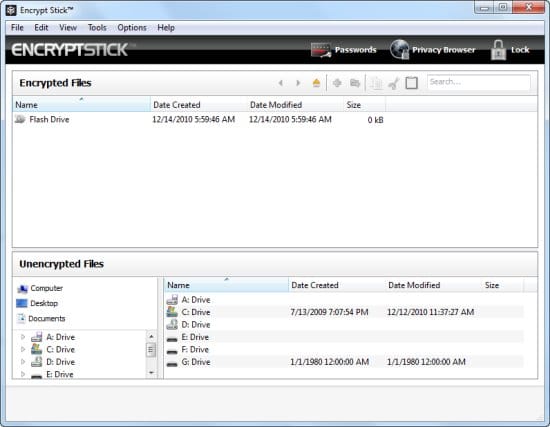
EncryptStick is comprehensive encryption software that protects your data across all disks, partitions, storage devices, and cloud applications. You can use it just about anywhere or device where your data is stored. It comes with many extensive features as well.
Key Features
Below are some of the salient features of EncryptStick.
- High Levels of Security The Pro version provides the maximum possible security for all your files, both at rest and while in transit. It uses 1024-bit encryption to provide the maximum possible protection through encryption.
- Simple to Use Another major advantage of EncryptStick is its simplicity. The interface is highly intuitive and provides all the information you need to protect your data. It is simple to install as well. All that you have to do is create an ENC id and choose a subscription that works best for you. Download and install the software and create secure folders. Finally, drag and drop your files to these secure folders.
- Creates Encrypted Vaults EncryptStick enables you to create encrypted vaults that can be stored on your device. These are hidden until the authorized users decide to open and see the contents. Also, the authorized user can make it appear as a regular folder when needed. You can drag and drop the files to these vaults at any time.
- Password Manager EncryptStick offers a Password manager feature where users can store all their passwords securely. This greatly reduces the chances of losing or forgetting passwords, and also greatly brings down the chances of a password hack.
Why do we recommend it?
EncryptStick uses its own proprietary encryption system, which it applies to the creation of a secret vault. That vault can be on your computer’s hard drive and the actual USB acts as a key that makes the vault accessible. You can also create a password locker on a USB device.
In all, EncryptStick is a handy tool to keep your data safe and secure. Its multiple features are sure to add value to your existing security measures.
Who is it recommended for?
This tool is for personal use rather than for corporate markets. The service uses the USB to encrypt other locations rather than being a way to secure data on the USB itself. The portable password vault is another handy utility in this package.
Pros:
- Simple yet powerful USB encryption
- Great for one-off encryptions and small projects
- Supports encrypted vaults and full device encryption
- Offers a password manager to keep your keys safe
Cons:
- Not the best option for enterprises
Pricing
EncryptStick is priced at a one-time fee of $39.99. Please note that this is valid for one device only and you’ll have to buy multiple licenses if you have different systems.
SanDisk customers can upgrade for a one-time license fee of $14.99.
Downloads/Free Trials
There are no downloads or free trials at the time of writing this piece.
2. AxCrypt
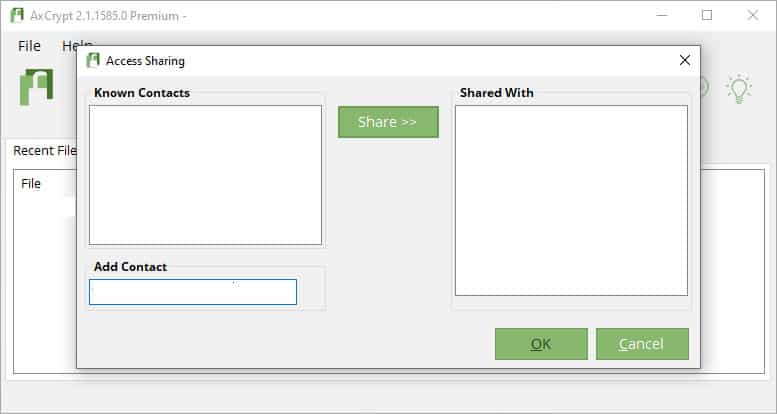
AxCrypt is a popular encryption suite that encompasses many encryption tools for Windows and Mac environments. It uses the AES-256 encryption algorithm that works well for both on-prem and cloud applications.
Key Features
Below are some of the salient features of AxCrypt.
- Use AES Encryption AxCrypt uses 256-bit AES encryption. This is an asymmetric encryption algorithm that uses the same key for both encryption and decryption, so it helps authorized users access data in a hassle-free way. This algorithm is considered to be one of the most secure algorithms today.
- Supports Collaboration A cool aspect of AxCrypt is its support for easy collaboration. Authorized users don’t have to remember or type the encryption key whenever they want to view a file. Instead, they can use their passwords to view the contents of a file. This means it is up to the owner or admin of a file to ensure that it is shared with authorized users only and it’s their responsibility to revoke access when not required. But from a user’s standpoint, data access is seamless and users don’t have to remember arduous encryption key values.
- Multilingual AxCrypt works well for non-English speakers as well. It’s available in many languages such as French, Spanish, Dutch, Portuguese, Russian, Turkish, Swede, and more.
- Cross-platform usage Another important feature of Axcrypt is its cross-platform support. It works well on both Windows and Mac devices, so you can secure your on-prem environment. Likewise, it also protects files stored in cloud storage devices like Google Drive, Dropbox, etc. Further, it supports encryption and decryption on mobile devices such as iPhones, tablets, and more.
Why do we recommend it?
AxCrypt is able to encrypt files on mobile devices and cloud platforms as well as on hatred drives. A user creates a folder to encrypt with the system. All files moved into that folder are protected by encryption and the user holds the key. It is possible to share that key with others, giving access to specific files or entire folders.
In all, AxCrypt is versatile encryption software based on the AES-128 algorithm. The possibility to use this tool across multiple devices is a big draw.
Who is it recommended for?
There is a personal version of AxCrypt, called the Premium edition. The Business edition has the benefit of an admin account and a master key. This means that businesses can’t be denied access to their data properties by disgruntled, striking, or leaving employees. The concept of sharing makes more sense in the context of encrypting folders on cloud drives.
Pros:
- Open source transparent product
- Flexible pricing – ideal for any sized businesses
- Uses simple yet powerful security and encryption to protect data
- Great user interface – easy to learn and use
Cons:
- Enterprise companies may want a more advanced solution
Pricing
AxCrypt offers three pricing tiers:
- Free
- Premium – $5/month when billed monthly and $3.75/month when billed annually. A good choice for individual users looking for advanced encryption features.
- Business – $12/month when billed monthly and $9.92/month when billed annually. Ideal for organizations.
Free Trial
Click here for a one-month free trial.
3. DriveCrypt
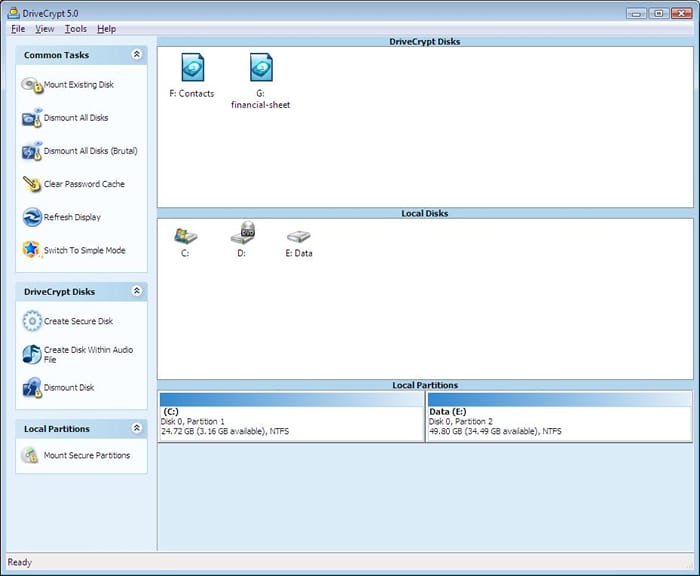
DriveCrypt uses the strong 1344-bit encryption algorithm to encrypt and decrypt data across all types of disks and removable media. It works well on Windows 10, 11, 7, and 8.x, and supports both 32 and 64-bit editions. It can also be installed on Windows Server 2003, 2008, and 2012.
Key Features
Here’s a look at the salient features of DriveCrypt.
- Uses 1344-bit Encryption The biggest selling point of DriveCrypt is its 1344-bit military-grade encryption algorithm. The biggest advantage of this encryption is that it completely prevents any unauthorized users from accessing the data or file contents, so your information is secure at all times.
- Works Well Across Devices Another important aspect of DriveCrypt is that it can encrypt any kind of device such as removable disks, external hard disks, CDs, DVDs, and more. This flexibility and versatility make it a great choice for any organization handling large volumes of data across many disks.
- Minimal Training and Knowledge No prior experience or knowledge is required to use DriveCrypt. It is easy to install and use across any laptop, and it doesn’t impact the way you work. Also, no user training is required either.
- Encrypts “on-the-fly” DriveCrypt protects your data with on-the-fly encryption and decryption. When a user accesses a file, it decrypts contents as the user reads through the file, so the chances for accidental loss are less. Every piece of data is encrypted on the drive and this greatly brings down the chances for a data hack.
- Creates an Invisible Disk DriveCrypt can create an invisible disk inside a partition or a container and there’s a password to secure this disk. This way, unauthorized users won’t even know the existence of an invisible area in a disk. You can even create such invisible volumes. Likewise, you can also “hide” your data inside music files using DriveCrypt. Again, only authorized users can view this sensitive information inside music files while for others these files will seem like regular audio files.
Why do we recommend it?
DriveCrypt headlines its 1344-bit encryption, which is an unusual encryption key length. Research reveals that the encryption cipher this key length relates to is Triple Blowfish. This is not the only cipher available with DriveCrypt. It also offers AES encryption with a 256-bit key and others include standard Blowfish and DES.
Overall, DriveCrypt is advanced encryption software that eliminates vulnerability and backdoor access to sensitive information. Further, its ability to encrypt and decrypt data so seamlessly adds to its popularity.
Who is it recommended for?
You would use this tool to encrypt entire drives or partitions. So, if you don’t want a large space to be encrypted, you should create a partition to set up as a vault, leaving the rest of your disk unencrypted. You can also encrypt a USB drive. This tool is more appropriate for home use or small businesses than for larger corporations.
Pros:
- Very easy to use – great for non-technical users
- Lightweight – uses little resources
- Ideal for smaller businesses
Cons:
- The interface could use improvement
- Not ideal for enterprises
Pricing
DriveCrypt has a one-time license fee of 39.95 Euros.
Trial Version
Click here to download the 30-day free trial.
4. VeraCrypt
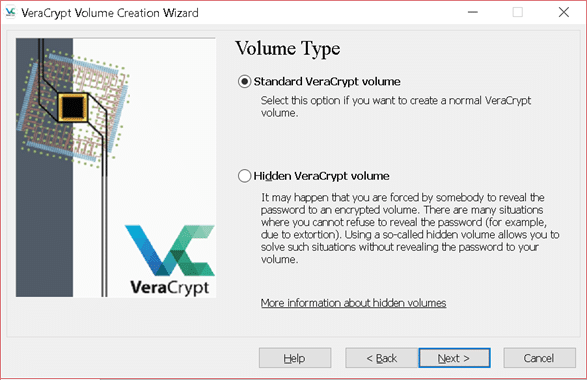
VeraCrypt is a free and open-source encryption utility that encrypts data in real-time. It is quick and extensive and can encrypt partitions, storage drives, and disks. It works well across Windows, Mac, and Linux operating systems.
Key Features
Some of the important features of VeraCrypt are as follows.
- Cross-platform VeraCrypt can encrypt partial or entire disks and partitions along with storage devices such as USB hard drives and other removable media. It can also encrypt files that are stored in containers. Other than these, you can create an entire encrypted virtual disk that can be hidden from unauthorized users. These users may not even know the existence of a hidden drive inside the device they use.
- No Impact on Performance Many times, encryption and decryption slow down file I/O speeds, but with VeraCrypt, there’s no such issue. It uses parallelization to achieve such high speeds of encryption and decryption. What this essentially means is that when your computer has multiple processors, VeraCrypt will use them all to achieve these high speeds. It also means if you have fewer processors, the speeds will be slow, though this is true for any process in your system. In other words, the encryption/decryption speeds are limited by the number and performance of your processors. VeraCrypt doesn’t take up additional time or resources.
- Supports Pre-boot Authentication VeraCrypt can encrypt a partition or even the entire system drive on-the-fly. This includes the drive or partition where Windows is also installed. Such wide-arching system encryption ensures that anyone who wants to use the system must enter the correct password each time before Windows starts. Needless to say, this practice adds another layer of security and reduces the chances for unauthorized users to access your system.
Why do we recommend it?
VeraCrypt will encrypt a partition on your computer and it can also make it hidden. Similarly, it can encrypt your entire USB stick or create a hidden vault on the device, which anyone else accessing the device will not know even exists. The user logs in to see all files and open them without effort.
In all, these features reduce the chances of brute-force attacks and unauthorized access to sensitive information. More importantly, VeraCrypt doesn’t impact your system’s performance.
Who is it recommended for?
VeraCrypt will run on Windows, macOS, and Linux. So, it has a wide potential user base. The system is free to use, which makes it a great option for single users. However, the package doesn’t have an administrator account that can override the encryption that serves the employee.
Pros:
- Ideal for cross-platform environments
- Lightweight application uses little system resources
- Supports file, device, and boot level encryption options
- Completely free
Cons:
- Can take time to explore some of the more advanced features
Pricing
100% FREE
Download
Click here to download VeraCrypt.
5. BitLocker
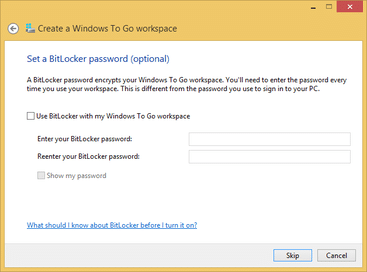
BitLocker is a full-disk encryption tool that comes as a part of the Windows operating system. It integrates well with the existing operating system and seamlessly offers an extra layer of protection for your data. BitLocker uses the Trusted Platform Module version 1.2 or later to ensure that your system was not used by unauthorized users in your absence.
Key Features
Here’s a look at the salient features of BitLocker.
- Recovery Password Backup A major advantage of BitLocker is that you can recover secure passwords that were backed up in the Active Directory Domain Services (AD DS). This feature comes in handy if you have any drive that’s encrypted using BitLocker’s password. This way you can recover the password even if you forget it.
- Transparency This is an important and an often-overlooked aspect of security. When encryption takes time, users will tend to bypass this. But keeping them aware of what’s going on and why it’s essential for their data can keep them engaged in the process, so they are more likely to follow the process. BitLocker sends intuitive messages that keep the user informed, so there’s a lot less chance for them to bypass the security and encryption processes.
- Supports SSO BitLocker supports SSO which means you can use the same login to seamlessly manage access and protect encryption keys. This also ensures that PCs that run on Windows 7 can’t be restarted remotely. Likewise, when you enable the Network Unlock option, your PC can start automatically as soon as it connects to the company’s network.
Why do we recommend it?
Microsoft BitLocker is already installed on Windows PCs as part of the operating system. When BitLocker applies encryption to USB drives, it is called BitLocker to Go. This tool is also included on Windows and you access it from the BitLocker utility page. You don’t need to install any software to use this system, you just need to turn BitLocker on.
Who is it recommended for?
BitLocker and its BitLocker To Go unit are on-device systems and can’t be controlled centrally. That means that the tool is great for personal use or for owner-operated businesses. Large companies wouldn’t want to activate this tool because it can enable workers to hide or steal data.
Pros:
- Already built into modern Windows operating systems
- Highly convenient for full disc encryption
- A great solution for home users and small networks
Cons:
- Lacks enterprise features, not the best choice for larger networks
Thus, these are some of the salient features of BitLocker. The biggest advantage is that you don’t need to download or install any tool as it comes along with the operating system itself.
Final Words
In all, encryption is an essential part of your organization’s overall security as it helps to prevent data loss and theft. However, implementing encryption manually can be mind-boggling given the technical aspects. Also, there are many types of encryption algorithms, so using them all by yourself is not practical.
This is where encryption tools come in handy. They encrypt data on your drive, removable media like USB and flash drives, and even in your cloud storage. Besides encryption, these tools offer other features such as password protection and recovery, reporting, compliance, and more. We hope the above information was extensive enough to help you choose an appropriate encryption platform that best meets your business needs.
USB Encryption Software Tools FAQs
How does USB encryption work?
USB encryption works by encrypting the data on the USB drive using a cryptographic algorithm. The data can only be accessed with a decryption key or password.
What are some popular USB encryption tools?
Some popular USB encryption tools include VeraCrypt, BitLocker, and DiskCryptor.
What types of data can be encrypted on a USB drive?
Any type of data can be encrypted on a USB drive, including documents, images, videos, and other files.
Can USB encryption be used for both personal and business purposes?
Yes, USB encryption can be used for both personal and business purposes to protect sensitive data.
What are the benefits of using USB encryption?
The benefits of using USB encryption include increased security and protection of sensitive data, compliance with data protection regulations, and peace of mind knowing that the data is secure.
Can USB encryption be used with mobile devices?
USB encryption can be used with mobile devices that support USB OTG (On-The-Go) functionality, allowing the encrypted USB drive to be connected to the mobile device.
Can USB encryption be used with Mac computers?
Yes, most USB encryption tools support Mac computers and can be used to encrypt USB drives on a Mac.
How does USB encryption handle performance and data transfer speeds?
USB encryption can potentially slow down data transfer speeds due to the encryption process, but modern encryption algorithms are designed to minimize the impact on performance.
Can USB encryption be used with network-attached storage (NAS) devices?
Yes, USB encryption can be used with network-attached storage (NAS) devices by connecting the encrypted USB drive to the NAS device.
