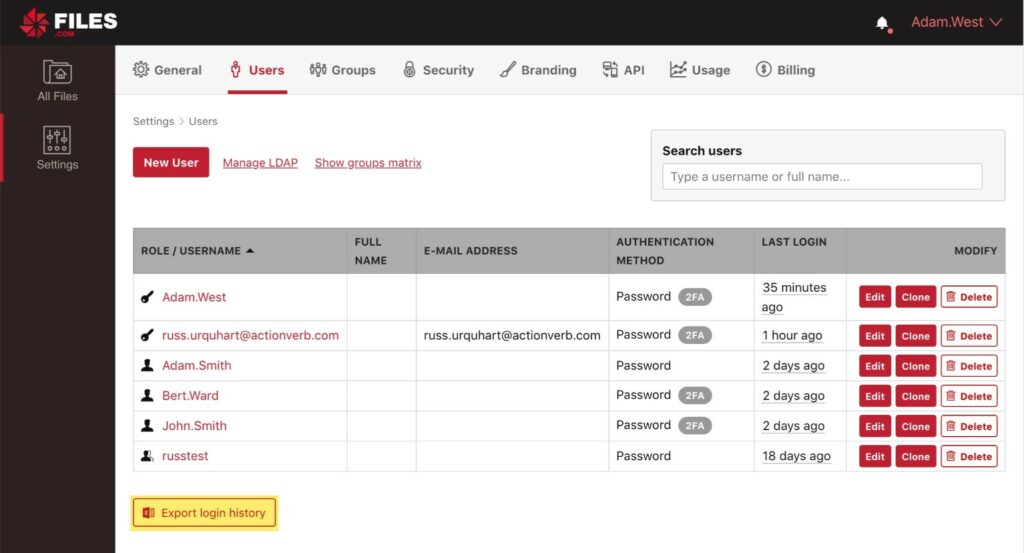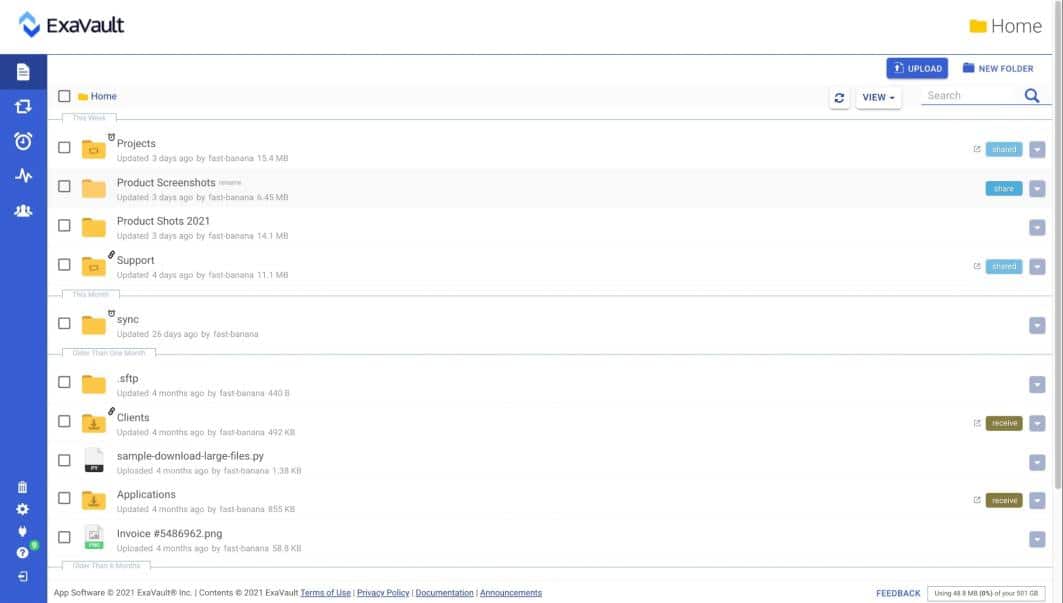Email attachments are the most preferred way to transfer files, but what happens when they exceed the limit imposed by email service providers?
Well, as frustrating as it may be, the silver lining is that there are other ways to transfer large files to your recipients, and in this article, let’s look at some of them.
Here is our list of the best large file transfer tools and methods:
- Files.com – FREE TRIAL Makes it easy to upload your files to a central location on the cloud and share the link with your recipients. In turn, they can download the contents from the link.
- ExaVault – FREE TRIAL A cloud file management service that will mediate file transfers, cutting down transfer volumes, which is an ideal solution for the movement of large files.
- WeTransfer A freemium cloud storage service with many convenient features for the quick and effortless transfer of large files.
- Jumpshare A single platform for screenshot capture, file sharing, and video recording, all of which can be shared quickly and securely.
- Send Anywhere This is a freemium service that allows you to send and receive files of any size and type any number of times.
- MyAirBridge A reliable, secure, and quick option to transfer files up to 20 GB for free.
- VPN – Virtual Public Networks, or VPNs Bypass the bandwidth restrictions imposed by your Internet Service Providers, thus enabling you to transfer large files without any limits.
- FTP and SFTP These technologies allow you to transfer files, and the latter (SFTP) even allows a secure transfer. However, it entails advanced technical knowledge and may not be for everyone.
- Portable drives and devices You can also move large files to storage disks and USB flash drives and pass these devices to the recipients.
Our methodology for selecting the best large file transfer tools and methods:
We’ve broken down our analysis for you based on these key criteria:
- Tools should offer a user-friendly interface, making it simple for users of all technical levels to upload, share, and download large files.
- We look for services that allow significantly large file transfers, surpassing the typical email attachment size limits.
- The tools should facilitate quick transfer rates, minimizing the time spent in uploading and downloading large files.
- Services should be easily accessible, preferably cloud-based, to enable file sharing from various locations and devices.
Let’s now explore each of these options, so you can decide which one you want to use to transfer your files.
The Best Large File Transfer Tools and Methods
1. Files.com – FREE TRIAL
Cloud storage is an easy and convenient way to transfer files to your intended recipients. Though there are many choices like Google Drive, OneDrive, Dropbox, and more, we recommend Files.com because of its superior features.
Key Features:
- Cloud File Space for Each User: Gives users ownership of their files
- Link Invites for Access: By username for internal sharing or email address for external collaborators
- Integrates with Microsoft 365: Make Files.com the default storage location
- Access by Desktop Apps: Has apps for both Windows and macOS
- Compatible with Third-Party Authentication Systems: Google Authenticator, Yubikey, etc
Why do we recommend it?
Files.com is a cloud drive system that includes file transfer utilities that include synching and automated email attachment replacement. This service removes the need to send large files. The user uploads the file to the Files.com platform and then mails out invites for access in place.
With this choice, you can simply upload all your files to a central place on the cloud and share the link of this cloud storage with your recipients. Then, all that the recipient has to do is go to the URL and download the files.
At the same time, you have granular access to the files you upload, and your recipient can only see the files intended for them. You can also provide access rights for each of them, depending on whether you want to view them online or allow them to download.
Also, depending on the nature of the file you’re transferring, you can also allow them to comment or edit online, provided there’s an editor associated with the cloud storage.
Now, let’s take a deeper look at Files.com to understand better how it can help you.
Who is it recommended for?
This tool is a good option for businesses that regularly need to send out large files or the same files to many people. Colleagues can be invited to collaborate on files and outsiders can be invited to view them. This strategy retains control over the files and prevents unauthorized distribution by file recipients.
Pros:
- Scalable Solution: Suitable for all sizes of businesses
- Administrators Can Set Up a File Space for Use by Automated Processes: Use for file serving to the general public
- File Owners Can Decide the Access Permission Levels for Others: Permissions can be revoked easily
- Can Compress Large Files for Faster Transfer: Includes encryption for cloud storage as well
- Supports Integrations into Other Cloud-Based Storage Systems: Can interface with Dropbox, Google Drive, and OneDrive
Cons:
- Crowded Market: This package doesn’t add much more than many of its rivals
Pricing: The base plan starts at $50 per month, where it supports five users. But, of course, you can add more users, enterprise connectivity, power plan, and even the top-tier premier plan at any time, and the pricing would change accordingly. https://www.files.com/pricing/
For example, the premier plan supports 50 users and comes with all features for $1,000 per month.
EDITOR'S CHOICE
Files.com stands out as our top choice for large file transfer, particularly for its exceptional range of features and versatility. This cloud storage service distinguishes itself with its capability to handle massive files, up to 5TB, which is significantly larger than what many competitors offer. Files.com is an excellent choice for anyone looking for a reliable, secure, and feature-rich service for transferring large files. Its integration with other popular cloud services further enhances its utility, making it our top recommendation for large file transfer needs.
Download: Start a 7-day free trial
OS: Cloud-based
2. ExaVault – FREE TRIAL
ExaVault is a cloud SaaS package that includes storage space as well as secure FTP servers using SFTP and FTPS. Rather than sending files end-to-end, this system accepts the files for distribution and enables links to be mailed out so that recipients can view the files on the server.
Key Features:
- Large File Transfers: Can exceed 10 GB in size
- Stores Files for Future Transfers: Encrypted cloud file space
- Link Mailing: Invite others to view a file on the Exavault server
- File Activity Logging: For compliance auditing
Why do we recommend it?
ExaVault is a very similar system to Files.com. This is a cloud drive that removes the need to send files. Instead, the user emails a link that grants access to the file in its location on the platform. Users have control over access rights to their files and can limit access to view-only and also revoke permissions.
Who is it recommended for?
This system is particularly good for companies that have distributed teams, such as home-based employees. The cloud-based system is accessible from anywhere. It can be set as the default storage location for cloud-based productivity suites, such as Microsoft 365. This removes the need for workers to store local copies of files.
Pros:
- Team Collaboration Features: Enables commenting
- Simple User Interface: Provides a central administrator console
- Can Integrate with Other Cloud-Based Storage Platforms: Links to Google Drive
- Uses Intelligent File Sync: Keeps track of files and eliminates duplicates
Cons:
- Very Close to the Functionality of Files.com: Not much differentiation between the two
Pricing: When paid annually, the rates for the four plans of ExaVault are as follows
- Essential 1 TB of space for 10 users: $120 per month
- Standard 3 TB of space for 25 users: $250 per month
- Advanced 5 TB of space for 50 users: $400 per month
- Enterprise 10 TB and no limit on the number of users: priced by negotiation
Download: Click here to get a 30-day free trial of ExaVault.
3. WeTransfer
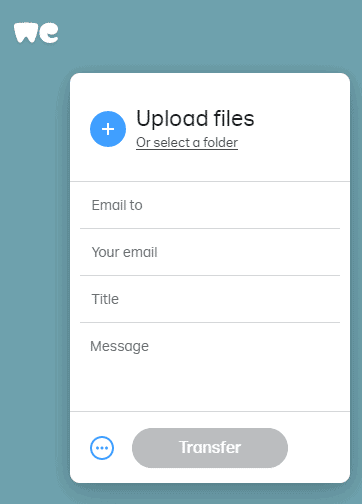
WeTransfer is a freemium product that helps you to upload and share large files with your recipients through the Internet safely and securely.
Key Features:
- Upload Large Files: Files can be up to 200GB in size
- Up to 1TB of Storage: Can be a staging area for file transfers
- Time Limited File Availability: Set a schedule to give a recipient the opportunity to download a file
Why do we recommend it?
You can send a file of up to 2 GB in size with WeTransfer without creating an account. You just upload a file to the WeTransfer website enter the to and from details and then send it. The recipient has 7 days to download the file and then it will be deleted. The top paid plan has no limit on file size.
Who is it recommended for?
We Transfer stresses its ability to transfer video files, which generally tend to be very large. The system can be used by anyone to quickly send large files but media or engineering companies that regularly send large files will need it the most. Paid plans let you store your large files on the platform for as long as you like.
Pros:
- Generous Free edition: Allows 3GB in size, includes 20GB of cloud storage
- Send Files to Anyone: Doesn’t require the recipient to sign up or install anything
- Create Forms for Upload and Download Interfaces: Offers customizable email templates and web pages
Cons:
- Not a Viable Solution for Site Replication or Server Backups: Good for one-off transfers of large files
Pricing: The PRO version costs $12 per person per month or $120 per person per year. This version comes with the Paste and Collect tools as well.
Download: Click here to sign up for the PRO version. Then, head to WeTransfer to use the free version.
4. Jumpshare
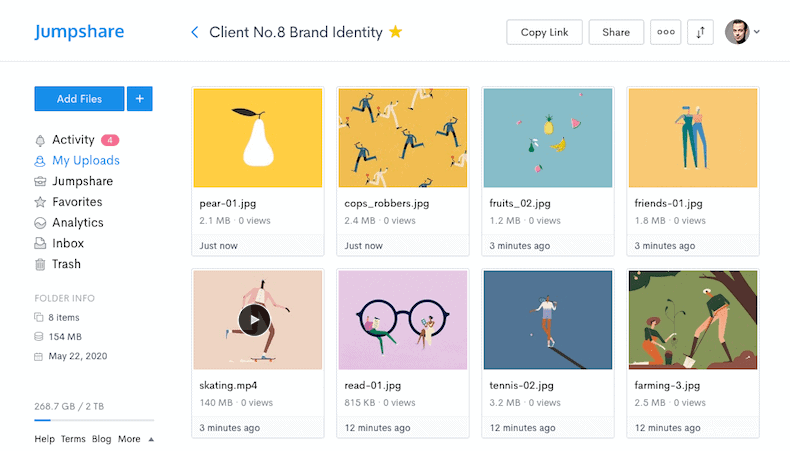
Jumpshare is a visual communication and sharing platform that makes it easy to take screenshots, create videos, and share them with your co-workers, friends, and family members in a secure way.
Key Features:
- Drag and Drop Action to Start File Transfers: Driven by the desktop app
- Link Invites for Sharing: Jumpshare automatically creates a shareable link that’s copied to your clipboard
- Allows You to Share Instantly: Even if the file has not been uploaded fully
Why do we recommend it?
The aim of Jumpshare is to enable people to send images and videos to others. The company suggests transferring screenshots and tailored sales pitches to collaborators and potential customers – this would be like an offline Zoom. However, higher plans allow the movement of very large files with no file size limit.
Who is it recommended for?
Jumpshare offers a free account that provides 2GB of cloud storage space per user and a file limit of 250MB. The paid plans provide much more capacity with the top plan having no limit on the space available per member and no limit on file size per transfer.
Pros:
- Previews More than 200 File Formats Online: Provides good presentational features
- Integrates Well with Many Custom and Third-Party Apps: Particularly Slack, Zoom, and Twitter
- Desktop App: Works well on Windows and Mac
Cons:
- Can Only Move 25MB of Files for Free: Larger files can be transferred in the paid plans
Pricing: Jumpshare offers three plans, namely, Free, Plus, and Business. The Plus plan is priced at $8.25 per month and offers 1 TB storage space and a 20GB file upload limit, while the Business plan is priced at $12.50 per user per month and comes with 2 TB storage and no upper limit uploads.
Download: Click here to start using Jumpshare. The Business plan comes with a free 14-day trial that you can access here.
5. Send Anywhere
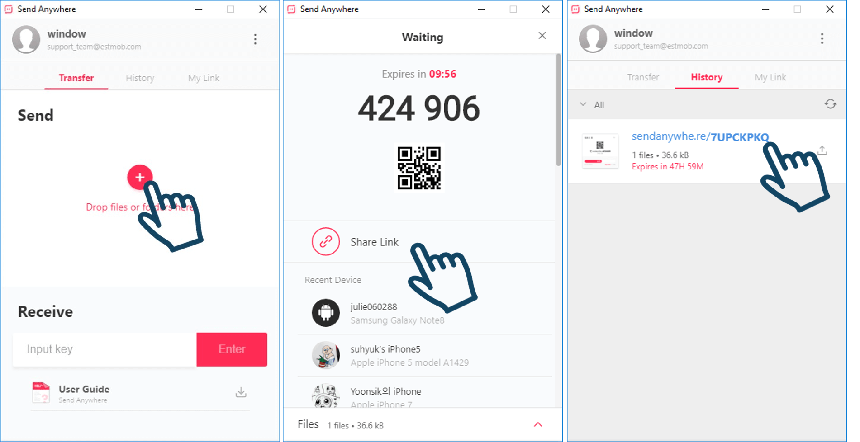
Send Anywhere is another freemium file-sharing application that allows you to send any file of any size to any recipient, with no upper limits whatsoever.
Key Features:
- Facilitates Real-Time File Transfers: You need a six-digit key to share
- Link Invites: Gives the recipient the choice of when to access the file
- Schedules File Availability: Make a file available with an expiry date
- Simplicity: Makes it easy to transfer files between devices
Why do we recommend it?
Send Anywhere is a free, ad-supported service that enables you to send files. In its simplest form, you go to the website and upload a file. The website gives you a code, which you tell to the recipient. That person goes to the Send Anywhere site and enters that code to get the file download to start.
Who is it recommended for?
You can use this tool anonymously through the Send Anywhere website. You can also access the service through a desktop app, a browser extension, or an email client plug-in. This is a useful system for ad-hoc file transfers. Downloads are not so fast, so, although you can send very large files with the tool, the delay might annoy your recipients.
Pros:
- Large File Transfers: Supports up to 10GB of files per send
- Desktop App for Windows, Mac, and Linux: You can also send through the service’s web page
- Mobile App: Available for iOS and Android
Cons:
- Best for Transfers File-by-File: Not a viable solution for site replication or server backups
Pricing: The paid version is called Sendy PRO (formerly known as Send Anywhere Plus). Reach out to the sales team for a quote.
Download: Click here to start using Sendy PRO.
6. MyAirBridge
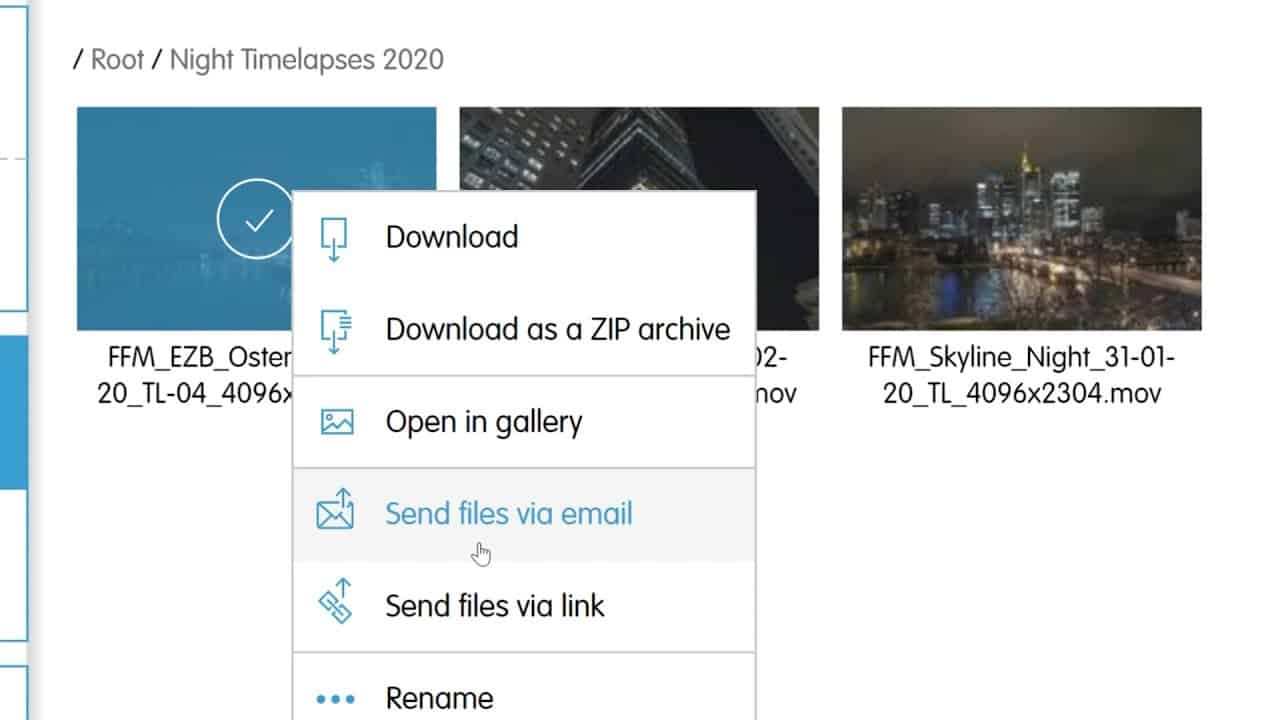
MyAirBridge is a quick, reliable, and secure way to share your files with anyone around the world. In this freemium tool, you can transfer up to 20GB for free, and anything beyond this, including advanced security and protection features, come at a cost.
Key Features:
- End-to-End Encryption: The file cannot be read by any interceptor
- Files can be Password Protected: Available in paid plans
- Link Sharing for Download Invited: Can be end-dated
Why do we recommend it?
MyAirBridge is very similar to WeTransfer and JumpShare. With this tool, you can send files anonymously, sign up for a free account or pay for large transfer capacity accounts. The anonymous and free options allow the transfer of files up to 20 GB in size. The paid plans have a file transfer limit of 50 GB and 250 GB and a top plan with no limit.
Who is it recommended for?
This service can be used as a cloud drive because each paid account includes cloud storage space. The top plan gives each user an unlimited account of space on the cloud server. Plan features are almost identical to those of Jumpshare but this service is the cheaper of the two.
Pros:
- Can Transfer Up to 20GB for Free: Can send files in bulk
- Replaces Email Attachments: Recipients can view the file in place instead
- Two Free Plans: Three paid plans with higher throughput allowances
Cons:
- Encryption Cipher Choice Would be Nice: Relies on TLS
Pricing
Besides the free plan, MyAirBridge offers three plans, and they are:
- Basic – EUR 2.59. Comes with a storage capacity of 200 GB, a single upload limit of 50 GB, and a transfer expiration period of 10 days.
- Pro – EUR 9.99. Comes with a storage capacity of 2 TB, a single upload limit of 70 GB, and a transfer expiration period of 20 days.
- Enterprise – EUR 59.99. Comes with a storage capacity of 15 TB, a single upload limit of 100 GB, and a transfer expiration period of 30 days.
Download: Click here to get started.
7. Using VPNs
Virtual Public Networks, or VPNs in short, create a dedicated connection between two devices, thereby bypassing the Internet Service provider and the restrictions placed by these companies on your Internet usage. As a result, you can transfer large files directly.
Key Features:
- Bypasses ISP Restrictions: ISPs can’t tell where you are connecting to
- Direct File Transfer Capability: Protected as far as the VPN server
- Enhanced Data Privacy: Stops authorities from logging your activities
Why do we recommend it?
There are two benefits to using VPNs for large file transfers. The first is that the protective tunnel hides activity from internet service providers that ban the transfer of large files and would break a connection if it detected one. The second is that VPNs add extra keep-alive procedures to connections, which reduce the risk of a link going down before a large file transfer completes.
How to Send and Receive Files Through VPN?
Here is a step-by-step guide on how to send and receive files through a VPN.
- First off, subscribe to a VPN service if you don’t already have one, and log into it using your credentials. Alternatively, you can also use Windows 10 built-in settings to create a secure VPN connection with a remote computer.
- Navigate to Start -> Control Panel -> Network and Internet -> Network and Sharing Center.
- Next, go to the Sharing and Discovery section, and select File Sharing. Specifically, look for a “Down” arrow and click it.
- Choose “Turn on File Sharing” and Apply
- Next, create a folder and move the contents you want to share into it.
- To make this folder shareable, right-click and choose a tab called Sharing. Next, click the Advanced Sharing Button (you may have to enter the Windows password) and check the “Share the Folder” option.
- Next, navigate to Permissions and give appropriate access to your folder. By default, Everyone will have read access. Simply replace EVeryone with the specific user and also grant the necessary permissions. With this, close the dialog box.
- Again, right-click on this folder, and this will open a dialog box that asks you to choose the people you want to share it with. Make your choice and click Share. This could take a few minutes depending on the size of your file, but at the end of the process, the file is shared with your intended recipients.
Who is it recommended for?
We recommend that all individuals use VPNs to avoid SIP interference and unreasonable government restrictions on internet usage. For businesses, the strategy is doubly necessary because it ensures that all transmissions across the internet are kept confidential. There are many other security benefits to using a VPN.
Pros:
- Packages Available: Look for a VPN service that includes a secure VPN
- Full Control Over Your Network Resources and Data Privacy: Use a site-to-site VPN to unify your offices in a private network
- Can Support ERP and Enterprise File-Sharing Needs: Secure connection out to remote users
Cons:
- Be Careful How You Configure the VPN Service: Requires technical support and expertise to implement it correctly
While this is not the most intuitive way to share files, it is nevertheless a reliable and secure option that you can consider.
8. FTP and SFTP
File Transfer Protocol (FTP) and Secure File Transfer Protocol (SFTP) facilitate the easy transfer of files over the Internet. They work on a client-server model and are often seen as fast and reliable ways to transfer large files from one device to another.
However, you need to download an FTP or SFTP client like Filezilla to send and receive files. These tools also give you reasonable control over access and management. SFTP transfers data using a secure channel for additional security, while FTP doesn’t have built-in security for transmissions.
Key Features:
- Definitive System for File Transfers: Provides data encryption through a secure SFTP server
- Range of Utilities are Available: Some secure FTP systems are free
- Many Solutions with Protection Options: Look for SSH and TLS-based systems
Why do we recommend it?
FTP and SFTP are two traditional file transfer options and these protocols do not have any limits on file sizes. The exact rules for an FTP or SFTP transfer depend on the client and server involved in a transfer – the protocols have no limitations but the implementations might.
Who is it recommended for?
You can use FTP on your private network. That protocol has no security, so you certainly shouldn’t use it to send files over the Internet. Even within your network, it is probably better to use the SFTP protocol, which is protected by SSH. you could also try FTPS, which is protected by SSL.
Pros:
- Some FTP Systems Include Scheduling: Ideal for sending bulk files or large single files
- Logging Available: Set up logging in your FTP client or server
- Can Support Automation for Automatic Sending and Receiving: Store credentials for fast and automated functions
Cons:
- A Wide Choice of Systems: This is a range of protocols, not a single product
9. Portable Drives and Devices
Another option would be to copy large files to a portable storage disk or a USB flash drive and send the device to the recipient.
However, it is not the most convenient or secure way of transferring files as the devices can always get corrupted, intercepted, or lost. Also, the financial implications of such theft or loss can be significant, depending on the file’s contents.
Key Features:
- Ease of Use: Straightforward and simple to operate.
- Alternative File Transfer: Provides a different method to transfer large files.
- Offline Transfer: Does not rely on network connectivity.
- Air-Gapped Security: Ensures an air gap for added security if devices are virus-free.
- Physical Transfer: Can be sent through postal or courier services.
Why do we recommend it?
Portable drives and devices provide traditional methods to transport data. This option has the benefit of providing an air gap, which, as long as you check that your device and files are virus free, creates a safe way to move data. You can send a device through the postal system or via a courier service.
Who is it recommended for?
There are always circumstances where transferring files over the internet is not an ideal solution. The data security issues of moving files on a device are different from those of internet transfers. In this case, physical security becomes a big issue because devices that are lost or stolen represent a data leak.
Pros:
- Simple Implementation: Easy to set up and use without extensive technical knowledge.
- Backup Transfer Method: Serves as an additional option for file transfers.
- No Internet Required: Transfers files without needing an internet connection.
Cons:
- Security Risks: Potential for data theft or damage during transit.
- Slow Process: Much slower compared to modern digital transfer methods.
While we have overcome compatibility issues, still these devices can be expensive. Therefore, for all these reasons, keep this as your last option or, even better, avoid it at all costs!
Conclusion
To conclude, transferring large files should not be challenging, thanks to the presence of many cloud transfer services. However, out of the ones we have reviewed, Files.com is the Editor’s choice as it comes with many convenient and advanced features that ensure that your transfers are swift and secure.
That said, you can also transfer large files in other ways, such as through a VPN or an SFTP service, but they would require technical expertise. Sharing files through portable devices is also an option, but it may not be the most secure option.
Thus, cloud storage cum file-sharing services are your best bet for transferring large files.
Ways to Transfer Large Files FAQs
What are some common methods for transferring large files?
Common methods for transferring large files include file compression, cloud storage and file-sharing services, FTP and SFTP, and specialized file transfer solutions.
How can file compression help with large file transfers?
File compression can help with large file transfers by reducing the size of the file, making it easier and faster to transfer over the network. Popular file compression tools include WinZip, 7-Zip, and WinRAR.
What are some popular cloud storage and file-sharing services?
Popular cloud storage and file-sharing services include Dropbox, Google Drive, OneDrive, and Box. These services typically offer large storage capacities and easy-to-use file sharing and collaboration tools.
What is FTP and SFTP?
FTP (File Transfer Protocol) and SFTP (Secure File Transfer Protocol) are network protocols used for transferring files over the internet. FTP is a standard protocol that is widely used for transferring files, while SFTP provides an added layer of security through encryption.
What are some specialized file transfer solutions?
Specialized file transfer solutions include tools specifically designed for transferring large files over networks, such as Aspera, FileZilla, and Ipswitch MOVEit.
What are some factors to consider when choosing a large file transfer method?
Factors to consider when choosing a large file transfer method include file size, transfer speed, security and encryption, ease of use, and cost.
How can you monitor and manage large file transfers?
You can monitor and manage large file transfers by using specialized file transfer solutions that provide real-time monitoring and reporting, or by implementing network monitoring and management tools.
Can large file transfers be done internationally?
Yes, large file transfers can be done internationally, but network speed and bandwidth limitations, as well as international regulations and restrictions, may impact transfer speeds and reliability.
How can you track large file transfers and ensure delivery?
You can track large file transfers and ensure delivery by using specialized file transfer solutions that provide delivery confirmation and tracking, or by using file transfer logs and reporting tools.