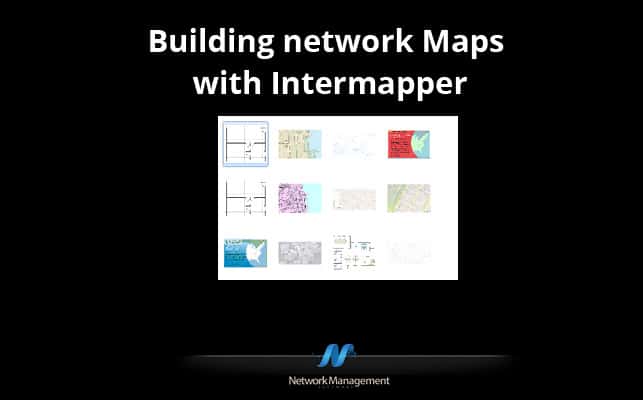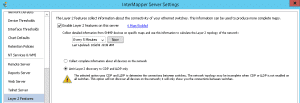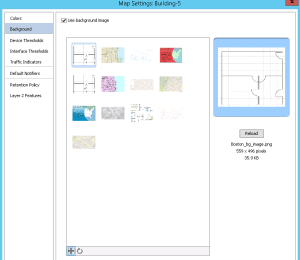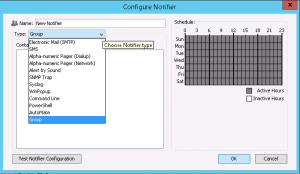I will need to admit, when I first the interface for Intermapper I was skeptical about the tool. However, after I spent some time to see what the application can do I have to admit that I was genuinely impressed. Compared to other Network Management Systems Intermapper seems to forgo the flashy exterior for a quick and easy ‘get-it-done’ type of UI.
Also, you do not want to get thrown off by name ‘Intermapper’, while it does a great job of mapping out network it is also fully capable of monitoring and alerting on various types of SNMP enabled devices:
- Routers
- Switches
- Firewalls
- UPS
- Printers
- Servers & Applications
- Wireless Access Points
- etc
With that said, let’s jump right into Intermapper. To start it off, we need to define a seed device or subnet to begin our network scanning. The scanning settings are relatively simple:
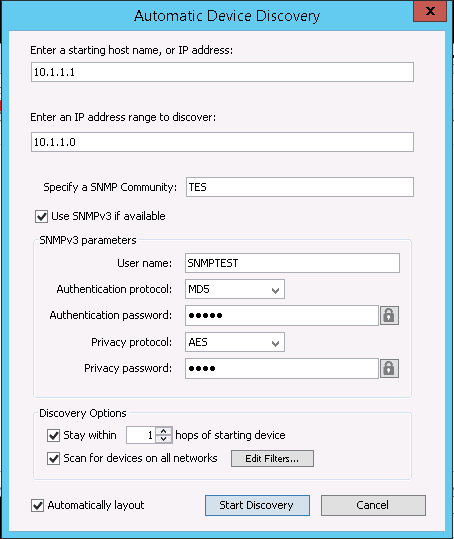
Scan settings
One interesting little caveat, is that you can only define a single SNMPv2c Community or SNMPv3 user per scan. This can make network discovery a little interesting if you do not have a standardized SNMP schema.
This is not a show stopper by any means, just something I stumbled upon while scanning various devices and subnets. You can also divide the scan a bit more by defining what kind of devices you want to automatically add to the map, this can be very nifty especially if you have larger subnets with a large number of client devices.
So let’s kick off the scan and see what Intermapper finds. The end results are quite nice, the initial results of your scan will have your initial subnet or seed device in the middle of the map.
Branching out from there you will see any discovered subnets and discovered devices. Once the initial scan is done you can easily circle back around and scan any additional subnets that were discovered or even add additional subnets to the map that were outside of the limits of the initial scan, during these additional scans is when you are able to utilize a different SNMP user or community from your original scan.
Definitely not the most optimized way to scan with multiple SNMP credentials but it’s possible. Once you have completed any scans you then move forward with customizing the layout of the map, now this is where Intermapper begins to shine. You can choose from quite a few different layouts to choose from.
Outside of the layout options we have quite a few different ways to affect the map:
- Remove down interface
- Connect devices using discovered CDP & LLDP information (Experimental)
- Background images & Google Map integration
The CDP and LLDP feature is great, but it is marked as experimental and when you enable this feature within Intermapper it will autmatically back up the current layout of the map. It’s great that there is a feature for easy roll backs, but I find it a little disappointing that the feature itself is experimental to begin with.
After all, it is the year 2016 and reading a CDP or LLDP table should be something a bit more reliable. However, don’t let me paint a bad picture the feature does work.
You also have the ability to customize the background image of Intermapper which can offer tremendous value in defining a network. Whether it be an office layout or something to display physical landmarks across a town or city, you can also go as far as to integrate Intermapper with mapping data such as Google Maps or Google Earth.
With Latitude and Longitude coordinates Intermapper can drop your locations on the map automatically. While this can sound a bit tedious it can be quite impressive to see your network plotted out on Google earth in their proper locations.
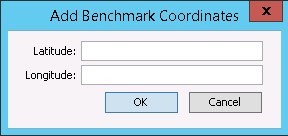
Setting mapping coordinates
On top of mapping out the network, Intermapper will also poll various SNMP MIBs from the devices reporting on different statistics from the devices:
- Latency
- Packet Loss
- CPU / Memory Utilization
- Interface Utilization
- Interface Errors / Discards
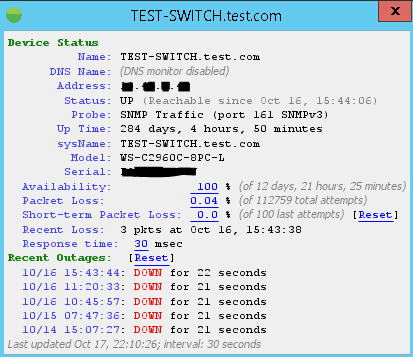
Device statistics
This way Intermapper can double as your network management server providing you important health information conveniently located in from a bird’s eye view of this particular section of your network.
To take this a step further for larger networks Intermapper allows you to ‘nest’ maps or hide maps within maps allowing you setup high 1,500 foot view of your network allowing you to then drill down into specific location to closer view of any performance issues. The next great piece of Intermapper is the fact it can also map out servers (and certain applications), firewalls, & access points this way your maps are not just from the individual viewpoint of the ‘network’
No network management suite would be complete without its own alerting engine, and Intermapper’s abilities of alerting is anything but lacking. Capable of sending emails, SMS, syslog and trap messages Intermapper will be sure to keep you in the know about network events you will want to know about.
You can even define specific alert conditions to occur during specific time frames, in the event you want to heighten up visibility around certain services during specific times IE: Holiday / Busy seasons or during environment issues.
NetFlow analysis, Intermapper has an add-on that provides Netflow analysis for the following exports:
- J-Flow & S-Flow
- Netflow v1, v5, v7, & v9
With this information you can quickly analyze traffic using the various built-in filters to isolate any top talkers or top conversations going through your network.
Intermapper provides many quick filters so making the the Netflow analysis very simple:
- Top Hosts – To see your chattiest clients
- Top Ports – To see how much traffic is being transferred over what TCP Ports through your network
- Top VLANs – Which VLAN on your network is transferring the most data
- Top Sessions – Capable of showing you the longest or largest data transferring occuring
The flow data is displayed in easily readable charts typically through pie charts and line graphs, while they might not be the most ecstatically pleasing graphs they definitely do the job done.
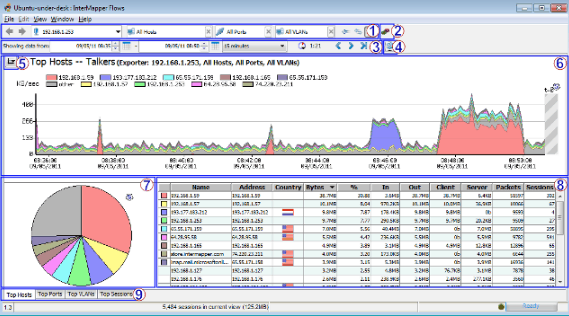
Netflow data
Steve’s Verdict
Intermapper is a great application for creating and building network maps, which can also double as an your network management suite. However, while it is very functional there are certain aspects that could use a little improvement.
While Intermapper can function as your mapping tool, performance manager, and Netflow analyzer it lacks certain functionality such as configuration management, a more in-depth level of performance analysis, and a degree of automation. While CPU / Memory and interface monitoring is great there is definitely much more to performance management.
I recommend Intermapper for small / medium size network, but for larger networks that require a bit more of a holistic solution or a higher level of automation there are more suitable solutions out there.
Building Network Maps with Intermapper FAQs
What types of network devices can Intermapper monitor?
Intermapper can monitor a wide range of network devices, including routers, switches, firewalls, servers, and wireless access points.
How can network maps be created in Intermapper?
Network maps can be created in Intermapper by adding devices to a map, customizing the appearance of devices and links, and configuring alerts and notifications.
What are some key features of Intermapper?
Key features of Intermapper include automatic network discovery, real-time network monitoring, customizable maps and alerts, and the ability to monitor multiple networks at once.
How does Intermapper compare to other network mapping tools?
Intermapper is known for its ease of use and its real-time monitoring capabilities, which can be particularly useful for identifying and resolving network issues quickly. However, it may not have all of the advanced features of other network mapping tools.
What are some popular alternatives to Intermapper?
Some popular alternatives to Intermapper include SolarWinds Network Topology Mapper, Paessler PRTG Network Monitor, and Nagios.