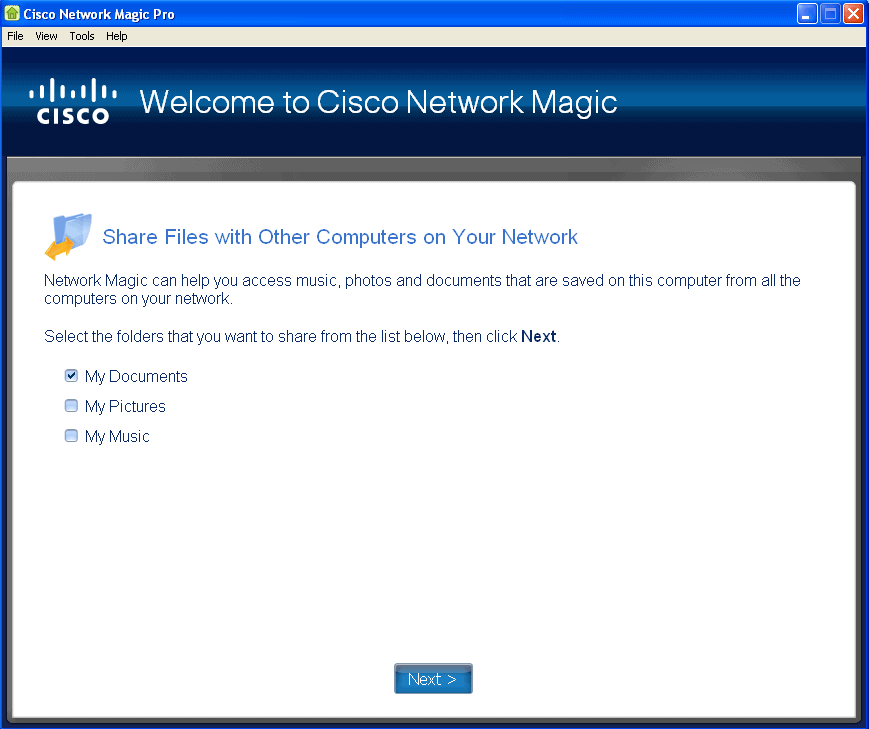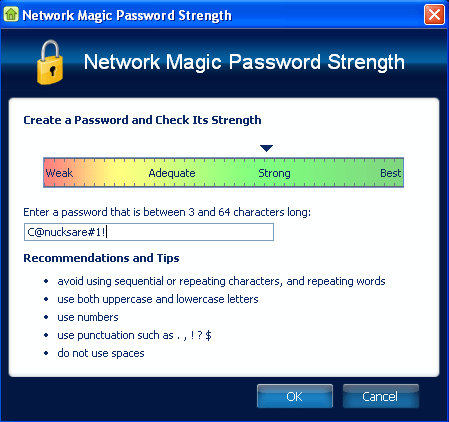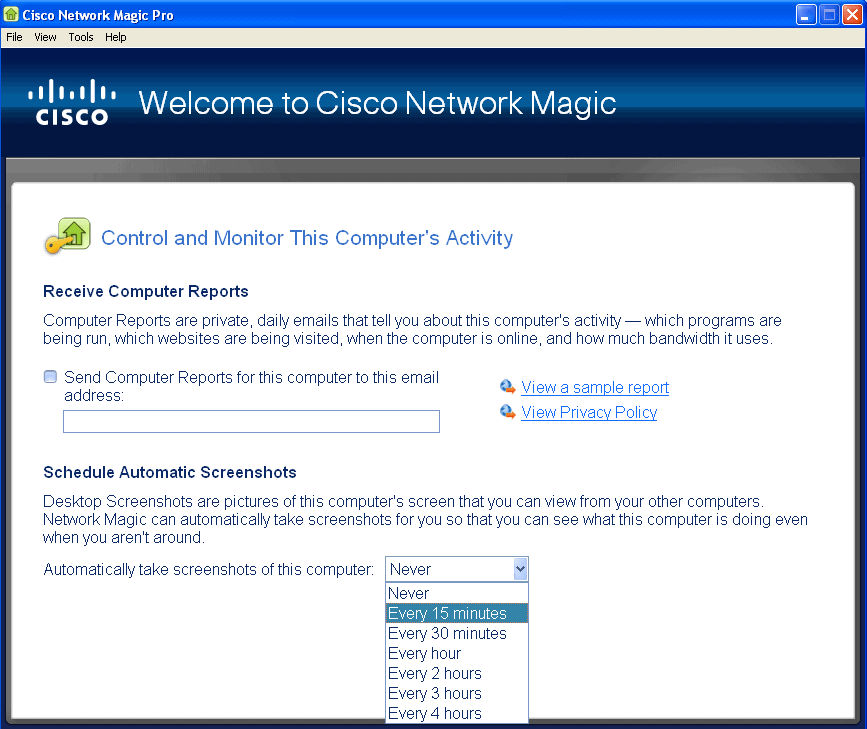We did a review of Cisco Network Magic here not too long ago, and we think it’s a good option for the home or small business user. If you’re keen to try it, but need a little guidance on how to install, look no further. Below is a walk through guide on how to install Cisco Network Magic!
1. Download & Install
You can grab the Cisco Network Magic download here.
After downloading the small 32Mb file, installation was a breeze. A quick double-click of the “nmsetup.exe” file that was downloaded and clicking “Install”, led me to a simple “Next” button… After waiting for it to unzip and install, another “Next”, choosing the install directory (Next), and it does its thing, then you click “Finish”… Sound easy? I think so!
2. Startup
Once you’ve done the super-simple install, Cisco Network Magic pops up immediately, and tells you about the features available, and what it can do for you. Click “Next” and it will tell you about the advanced features, such as being able to provide network information to any telephone support reps, as well as provide some stats to Cisco to make the next version of Cisco Network Magic better. If you don’t want the advanced features, or don’t like the idea of anonymous stats about you being sent anywhere, click the checkbox. Then, click “Next”
If you input your e-mail address, Cisco will send you information about updates to Network Magic, but if you don’t want the info, don’t put your email address in, and just un-click the checkbox, and click “Next”.
Your next set of options will ask you about monitoring the system, and find out if you want to share your files. This is probably one of the reasons why you got the software, so check these boxes, and click “Next”! You’ll then be asked if you want to share some of your common folders, like My Documents. If you want others to be able to access these folders, check the boxes for the ones to share out.
3. Control and Monitor This Computer’s Activity
If you need to monitor computer usage, make sure you set up a password at this screen. This will ensure that the information gathered will not be seen by everyone on the computer. Want to know what the kids are surfing? Need to know what your partner’s looking at online? Or, do you want to see if your employees are surfing when they should be working? This tool will help with that, but a good password is essential.
There’s a “Help” link which will tell you how good your password is. Try to use something easy to remember, but that uses a combination of UPPER and lower case words, numbers, and symbols, if you can. Something like “C@nucksare#1!” would be an awesome password… Don’t use that one, it’s mine! 😉 Don’t forget to give yourself a hint, like “Best team ever!” just don’t put your password there!
Receive Computer Reports is an option to get private, daily emails that tell you about the computer’s activity. What programs are run, what websites are visited, when its online, and how much data is transferred. You can have these reports sent to any email address you choose. You can also have the system take a screenshot on a schedule, and have that info emailed, too. Make sure you check for the confirmation email. If its in your spam folder, you’ll need to set it as “Not Spam”.
Note: Remember to write down the password, and put it somewhere safe! Anywhere within 10 feet of the computer is NOT SAFE. Put it in your wallet, or write it in a day planner at the front or back, or save it on your phone!
Congratulations, you’ve successfully installed Cisco Network Magic!