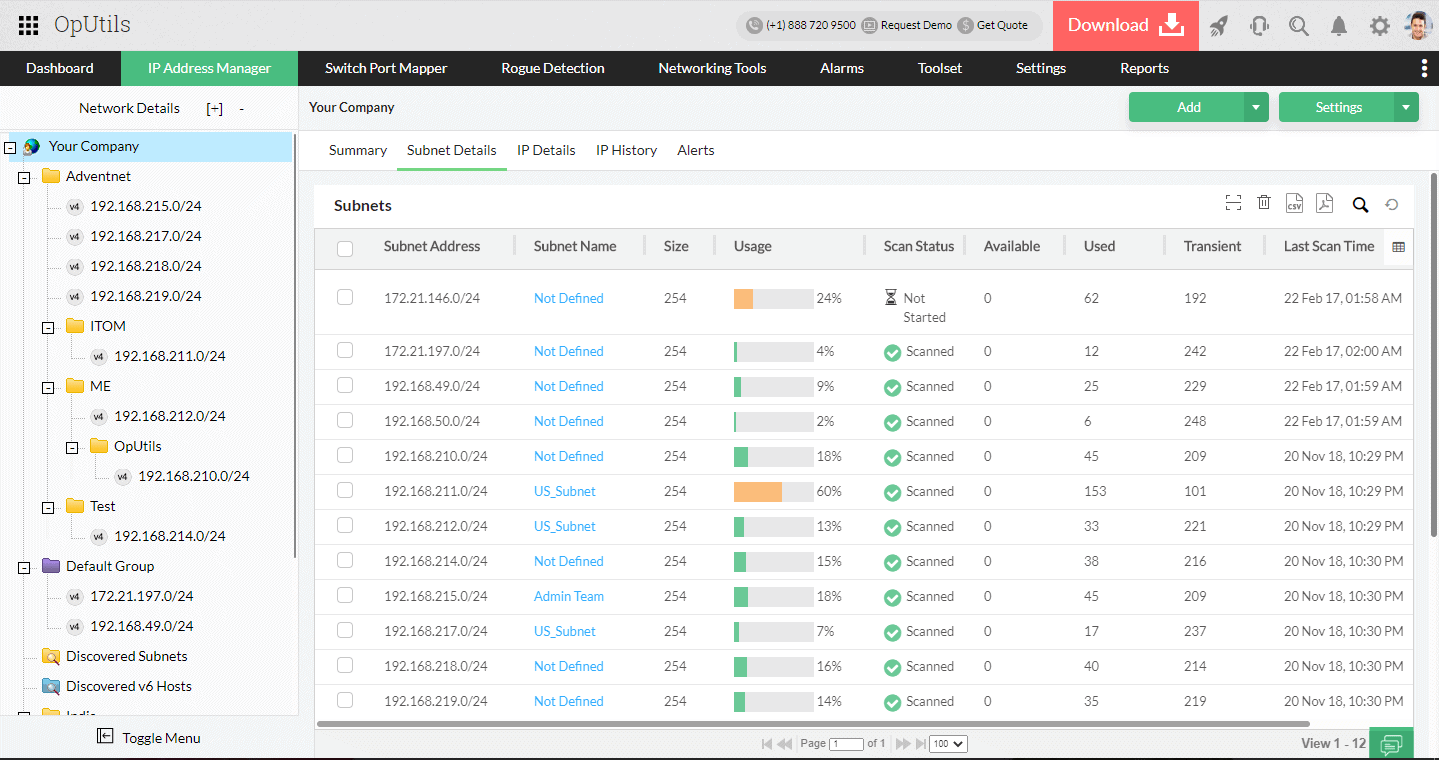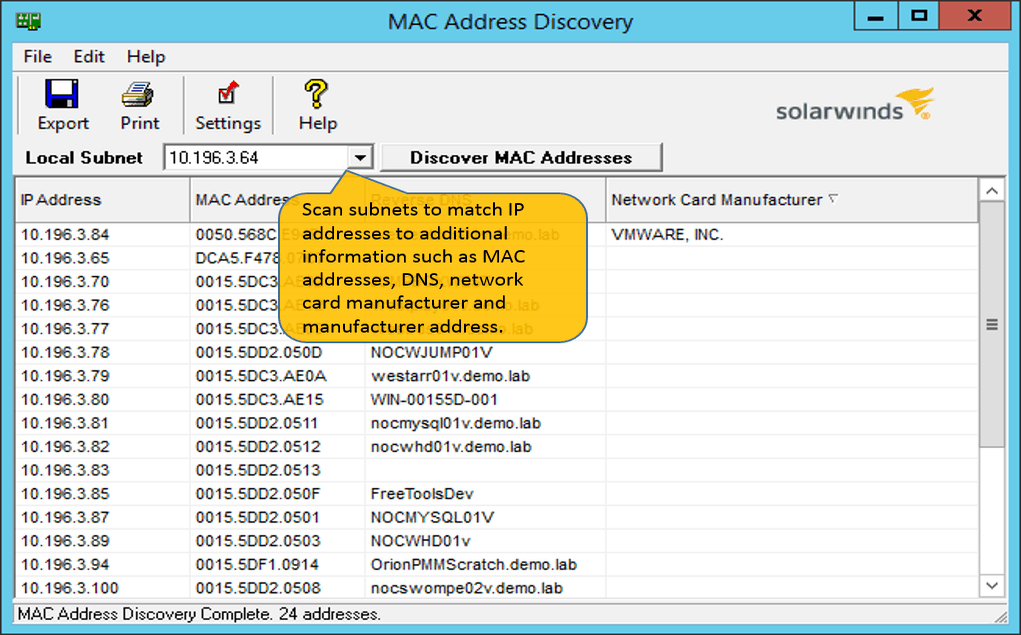Getting a packet across networks involves routing and a router requires an address to send the packet to. A packet header contains both a source and destination address and this address is the fundamental component of the Internet Protocol – it is called the IP address.
The IP address is allocated to a device but the device has its own identifier. Just as everyone has a name and a home address, every computer on a network has a MAC address and an IP address.
What is the IP Address?
An IP address is really a long binary number of 32 bits but humans wouldn’t be able to cope with such a long string of zeros and ones, so that long number it broken up into four sections and expressed as a series of decimal numbers. This format is called “dot notation” and it looks like XXX.XXX.XXX.XXX. Each of those segments can be a number between 0 and 255. This is called the IPv4 format, which stands for Internet Protocol version 4.
Every IP address within a domain space has to be unique. This is because two devices using the same address would cause confusion: which of the two should the router send the addressed packet to? This is just the same as the street address of houses in a town. Every IP address on the internet has to be unique throughout the world, but the IP address of a device connected to a local area network (LAN) only has to be unique within that private network.
The number of permutations of 32 bits is finite and, for the internet, the available pool of addresses began to run out, so a new format was invented that is 128 bits long, which is Internet Protocol version 6 (IPv6). However, you will never run out of IPv4 addresses on your private network.
How to Find the IP Address of Your Device?
To find the IP address of your device, go to Command Prompt, and type “ipconfig“.
Scroll down to see your IPv4 and IPv6 addresses. You’ll be able to see the difference.

What is a MAC Address?
Finding a device’s IP address using the MAC address is a relatively lengthy process. But before that, let’s understand what a MAC address is.
Media Access Control (MAC) address is a six-byte or 12-digit hexadecimal number hardcoded to a Network Interface Controller or Card. As you may have guessed, this is also a unique identifier used for communications within a network.
To see your own computer’s MAC address, use an expanded version of the ipconfig command:
ipconfig /all
Remember, the MAC address relates to the network interface, so your computer could have several. In the ipconfig output, the MAC address is called the Physical Address.

Using the Address Resolution Protocol (ARP), you can use this MAC address to identify a device’s IP using the Address Resolution Protocol (ARP).
Note that MAC addresses are fixed while IP addresses keep changing.
What is ARP?
ARP is a set of procedures that connect an IP address that could change depending on the device’s location to the fixed MAC address hardwired into each NIC.
It is impossible to map the IP address with the MAC directly because they have different formats and lengths, so an intermediary mapping protocol becomes essential. As you know, IPv4 uses 32 bits, but MAC uses 48 bits, and a protocol like ARP bridges the difference between these two lengths.
So, how does ARP help?
Working of the ARP
Each time a new computer is added to the network, it gets a unique IP address.
This computer starts communicating with other computers by sending and receiving data packets. A piece of hardware equipment called the gateway is responsible for allowing these packets to and from a device. This gateway turns to the ARP system for getting the associated MAC address.
The ARP system has something called an ARP cache or a table that maps a system’s IP and MAC address, and it immediately looks up this table to give the pertinent information.
Every time a device sends a message, the gateway ensures that the IP-MAC address is mapped. Otherwise, it sends a new request for the mapping.
The size of the ARP cache is limited, so addresses stay on for a specific time only. This is by design, and it is purged regularly to free the space. This is also done to prevent cyber attackers from stealing IP and MAC addresses by accessing the ARP cache.
Now that we know what IP and MAC addresses and the underlying ARP are let’s see how you can find an IP address using a MAC address.
How to Find an IP Address Using a Mac Address?
Here are the step-by-step instructions on how you can find an IP address using a MAC address.
- Click the Windows Start Button and select Run. When a dialog box opens, type “cmd” and press ENTER. This will open the command prompt.
- In the command prompt, type “arp” list all the options you can use with this command. Knowing what you can do with this command can help you to use it better.
- To see all the MAC addresses and their associated IP addresses, type “arp -a”. This command will list all the available MAC addresses in the system. The address on the left is the IP address, while the right is the MAC address.
- Find the corresponding IP address for the specific MAC address you want.

You will notice that, in this output, the MAC addresses are all in lowercase and the results don’t show the MAC address of your own computer.
Thus, this is how you can find an IP address using a MAC address.
One aspect to keep in mind is that this process works well if you have switches. But if you have a router, you will have to log into the router to get its MAC address and the corresponding IP address through it.
Tools and Utilities
While these steps may seem simple for many, they can feel overwhelming and arduous for some users, depending on each individual’s technical knowledge and experience. Even for tech-savvy users, this is not the most intuitive way to find the IP address.
The good news is that many tools can ease this process. You must enter the MAC address on a UI from a user standpoint, and the tool automatically fetches the corresponding IP address. Thus, you don’t have to worry about ARP or other technical processes that run in the background.
Here’s a list of tools that get the IP address using a MAC address:
- ManageEngine IP Address Monitoring Tool – FREE TRIAL As a part of the ManageEngine OpUtils, this tool manages DNS names, tracks IP addresses, and maps MAC addresses with IP addresses. Start a 30-day free trial.
- Advanced IP Scanner A free tool to scan IP addresses, provide the associated information, and map IP addresses with the corresponding MAC address.
- SolarWinds MAC Address Scanner As a part of the SolarWinds Engineer’s Toolset, this utility makes it easy to discover the MAC address of all devices on your network and their corresponding IP address.
Let’s take a look at the features of each of these tools so you can decide which one works best for you.
1. ManageEngine IP Address Monitoring Tool – FREE TRIAL
ManageEngine IP Address Monitoring Tool is a part of the OpUtils suite of tools and is responsible for monitoring IP addresses and for mapping MAC addresses with their respective IP addresses.
Key Features
Below are the notable features of the ManageEngine IP Address Monitoring Tool.
- Helps engineers and administrators to manage their switches and IPs
- Enables comprehensive monitoring of IP addresses
- Makes it easy to find IP addresses from the devices’ respective MAC address
- Supports manual and scheduled IP address monitoring
- Scans routers, devices, and switches to quickly identify security vulnerabilities
- Resolves MAC address from the hostname and vice versa
- Scans large lists of IP addresses to find their corresponding domain names
- Translates hostnames into IP addresses and vice versa
- Discovers the physical address of a device and maps it to the IP address
- Checks the availability and status of an IP address
- Manages IP addresses in a static environment using a predefined policy
- Scans subnets and provides information about their availability
- Provides comprehensive insights into the performance of devices, subnets, and entire networks
- Scans networks periodically to discover new devices
- Makes it easy to drill down to the specifics of a device using the MAC address
Why do we recommend it?
The ManageEngine IP Address Monitoring Tool is an automated network scanner that will continuously look for all devices so it is able to spot rogue devices as well as compile a list of addresses in use. The service coordinates with your DHCP and DNS servers to manage IP address availability.
Who is it recommended for?
This service is part of the OpUtils package, which also provides a switch port mapper and a logical port scanner. The package can be installed on Windows Server or Linux and it is also available as a service on AWS. The free edition provides a network scanner without full IP address management features.
Pros:
- Offers a suite of tools that provide WoL, IP address management, and physical switch port mapping
- Gathers hostname, device status, and MAC address alongside IP address scans
- Identifies new machines via autodiscovery, great for large networks and continuous monitoring
- Available for both Windows server and nix operating systems
- Free version is great for smaller networks
Cons:
- ManageEngine is a large monitoring platform that offers a host of tools and features that may take time to fully explore
You can download this tool on a 30-day free trial.
2. Advanced IP Scanner
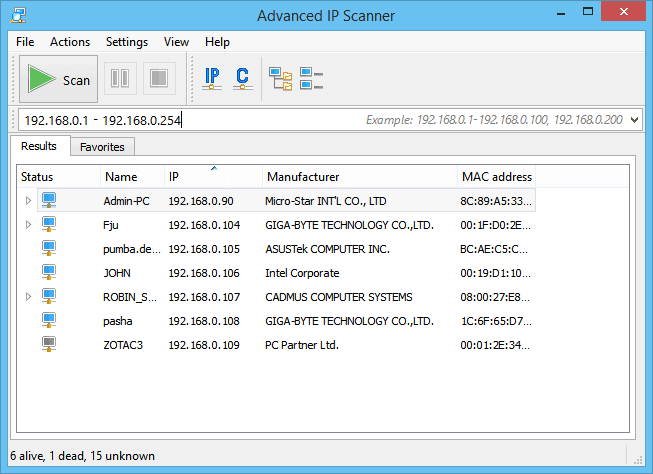
The Advanced IP Scanner is a free tool that scans a network in seconds and provides all pertinent information based on the IP address, including the associated MAC address.
Key Features
The features of Advanced IP Scanner are:
- It is a reliable tool to analyze LANs
- Displays all network devices and auto-discovers new devices
- Gives access to shared folders and provides remote control of devices via RDP
- Detects the associated MAC address
- Enables you to control and turn on or off computers remotely
- Allows you to export the scan results as a CSV file
- Requires no additional installations
Why do we recommend it?
Advanced IP Scanner is an on-demand scanner that will discover all devices on a network, documenting the IP address and MAC address of each. The display for the results of a scan can be tailored by choosing which columns to activate or turn off. This is a free tool.
Who is it recommended for?
Small businesses will be interested in this tool and will need to compare it to the Free edition of ManageEngine OpUtils to work out which is the best for them. This service doesn’t run continuously, so you would run it and then export the results to a spreadsheet to keep a list of your devices.
Pros:
- Free to use
- Very easy to use, great for smaller networks
- Provides hostnames, MAC address, and manufacturer statistics
- Simple interface feels intuitive
Cons:
- Lacks multiple export formats
- Does not support graphing to visualize traffic or devices
- Not the best option for enterprise networks
Advanced IP Scanner is 100% FREE. Click here to download the Advanced IP Scanner.
3. SolarWinds MAC Address Scanner – FREE TRIAL
SolarWinds MAC Address Scanner is one of the tools in its ENgineer’s Toolset bundle, and it helps to find the MAC addresses and their corresponding IP addresses of all devices on the network.
Key Features
The features of SolarWinds MAC Address Scanner are:
- Makes it easy to scan for MAC address and map it with their IP address
- Gives insights into the hardware components in your network, including the manufacturers, hostnames, and other critical information related to your devices
- Traces MAC addresses and collects a wide range of data related to them
- Allows you to construct tables that relate IP addresses to their corresponding MAC
- Generates other identifying information that can help with capacity planning
- You have the option to configure the data type you need
- Adding new columns and specifying categories is easy
- Makes it easy to search local subnets and construct the tables you need for device data
- Finding MAC addresses across non-local parts of the network is also easy
- Offers insights into valuable network data
- Creates an inventory of devices that are connected to various switch ports
- Ensures network compliance standards
- Monitors application traffic when you use the broader suite
- Enables you to quickly assess the security vulnerabilities of the devices that interact with your network
Why do we recommend it?
SolarWinds MAC Address Scanner includes a device discovery routine, so it is a system inventory creation service as well as an address mapper. The system runs on demand, so it won’t slow down your network with constant scanning traffic. The tool is part of a large package of more than 60 network management and monitoring utilities.
Who is it recommended for?
This is a useful tool for the manager of a large network. It is particularly well geared to scanning networks that are split into subnets. The tool will show you all of the IP addresses in use as well as the MAC addresses of all the devices on the network.
Pros:
- Easy to use, tools are self-explanatory and designed to get the job done quickly
- Includes a suite of other helpful tools, specifically designed for network administrators and on-site technicians
- Aids in device discovery and testing
- Can help verify DNS and DHCP functionality for different devices
- Can easily export or import results from previous scans
Cons:
- Would like to see a longer 30-day trial time
If you are in the market for network management utilities, the Engineer’s Toolset is a good buy. However, consider an even larger package from SolarWinds. This is Small Business Network Management Bundle, which includes the Engineer’s Toolset and runs on Windows Server. The bundle also includes the Kiwi Syslog Server, which can process SNMP warnings as well as Syslog messages. You also get the Network Topology Mapper to visualize your network, and Kiwi CatTools, which backs up the configurations of network devices.
Thus, these are some of the tools and utilities that can make it easy for you to find a device’s IP address using a device’s MAC address.
Conclusion
To recap, an IP address is a unique address for a device within a network that makes it easy to find and communicate with a device in a network. However, this IP address may not always be static and can change depending on the network to which a device connects.
On the other hand, a MAC address is a physical address of a device that is hardwired into it, and it doesn’t change at any point. If you have a device’s MAC address, you can find the related IP address of the same device using a protocol called ARP. This protocol contains a table that dynamically maps the MAC address with the IP address of every device in the network.
However, the process involved is complex and requires considerable technical knowledge. To ease this process for everyone, there are many third-party tools and utilities to enter the MAC address through an intuitive user interface and get the associated IP address in return. This way, all the complex steps happen in the background, and from a user’s perspective, it is simple to use and provides information quickly.
Besides IP addresses, these tools also provide other related information that can come in handy for network and device troubleshooting.
Find Device or IP Address Using MAC Address FAQs
What is a MAC address?
A MAC address (Media Access Control address) is a unique identifier assigned to a network interface controller (NIC) for use as a network address in communications within a network segment.
Why would I need to find the IP address of a device using its MAC address?
You may need to find the IP address of a device using its MAC address for troubleshooting or security purposes.
How can I find the IP address of a device using its MAC address?
To find the IP address of a device using its MAC address, you can use a command such as "arp -a" on Windows or "arp -n" on Linux or macOS.
What is the "arp" command?
The "arp" command is a network utility tool that is used to view and modify the Address Resolution Protocol (ARP) cache, which maps IP addresses to MAC addresses.
What is the ARP cache?
The ARP cache is a table of IP addresses and their corresponding MAC addresses that is maintained by the operating system of a device.
Can all devices be found using their MAC addresses?
No, only devices that are connected to the same network segment as the device performing the search can be found using their MAC addresses.
Can MAC addresses be changed or spoofed?
Yes, MAC addresses can be changed or spoofed using software or hardware tools.