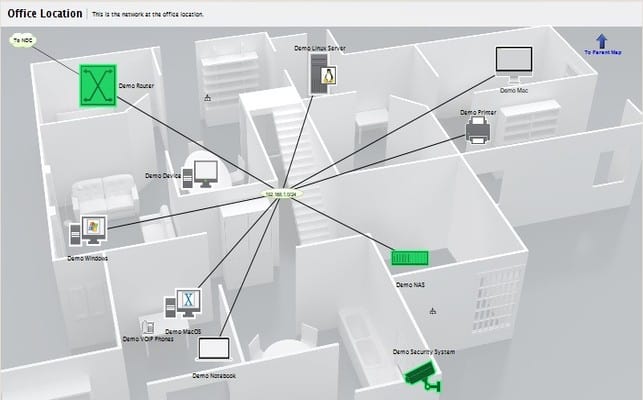Looking for a state of the art network mapping and monitoring solution? You’re in the right place. Fortra Intermapper is network monitoring software for Windows, Mac, and Linux.
The solution provides real-time information on how all your network components are performing, both on-premises and in the cloud.
What is Intermapper?
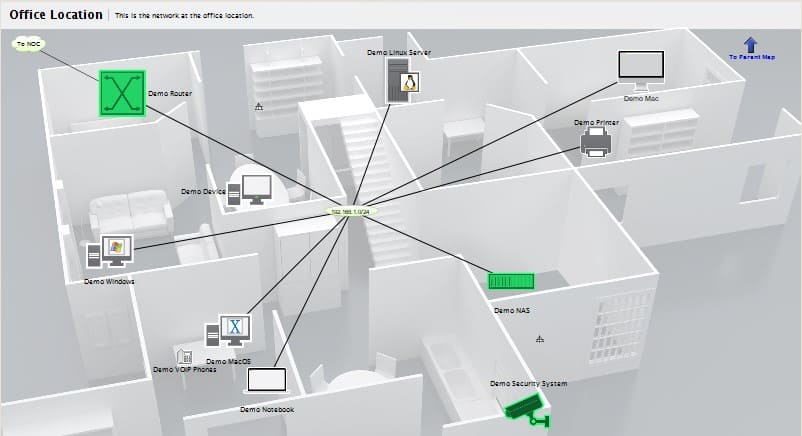
Flexible, easy to use, and powerful, Intermapper is well reviewed by users as a must-have tool in their IT tool box. Compared to other network monitoring tools, Intermapper’s unique value comes from its comprehensive network visualization in the form of live network maps, making it easy to troubleshoot any device or network issues that might occur.
Intermapper also offers a wide variety of options to customize the UI according to your needs.
You can now download Intermapper and get free network monitoring for up to 10 devices that can be handy for small businesses or organizations who wish to evaluate the product’s capabilities before expanding their licenses.
In addition, Intermapper can be used alongside other network management products so you can take advantage of Intermapper’s distinctive mapping capabilities, alerts, and more.
Key Issues that Intermapper Addresses
In recent releases, Intermapper has addressed some of the key issues that network management professionals face today. New in version 6.2, Intermapper has a 64-bit infrastructure, allowing users to capture and report on network traffic for high-speed devices more effectively.
To improve network remediation, Intermapper now interfaces with Automate, which enables network self-healing.
Network professionals can automatically restore or restart malfunctioning devices or services, as well as help you manage log file creation or perform safer backups. To use this feature, Automate must be installed on the same Intermapper server.
This integration also allows you to deliver automatic fixes to certain Intermapper alerts. You can set pre-conditions for each device by specifying thresholds for errors, utilization traffic and discards.
So, when the thresholds are met, specified actions are taken automatically. You can categorize alerts based on these thresholds as warning, alarm or critical. These alerts are color-coded. Yellow signifies warning, orange is for alarm and red is for critical.
In addition to the visualization of alarms, you can also set up notifications in the form of emails for certain conditions, so that you will never miss an important notification.
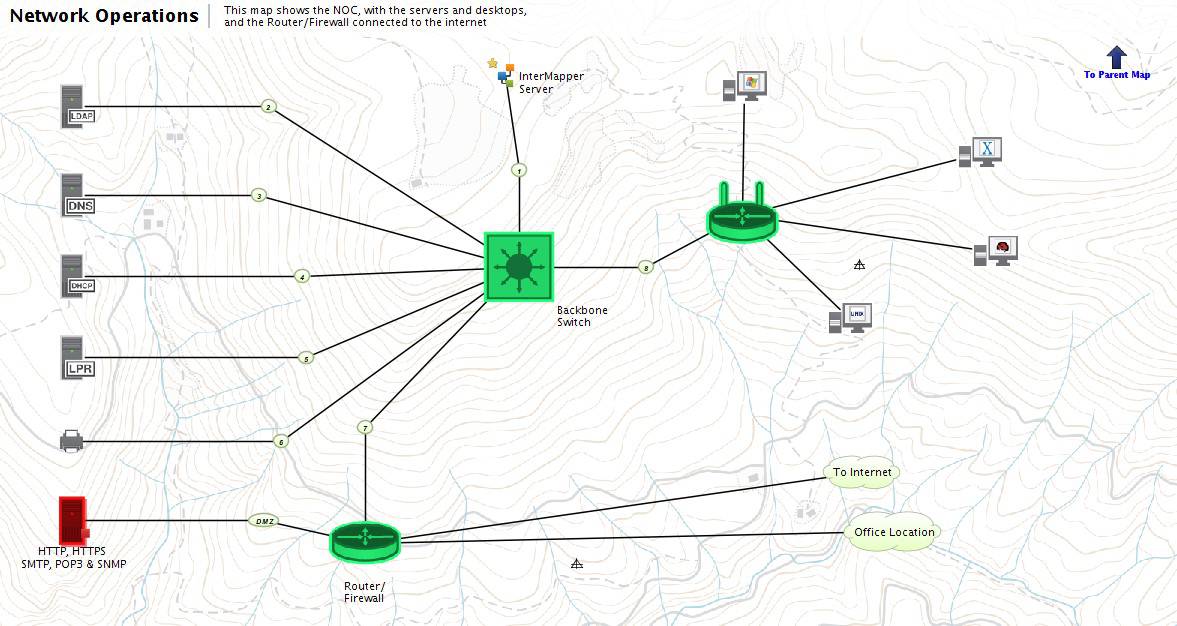
Device Discovery gives administrators visibility into devices that attach themselves to the network apart from existing ones.
You can capture new devices either using the Intermapper Flows product or the scheduled auto-discovery feature, in which a scan is done on intervals you choose.
However, to use the Intermapper Flows product, flows must be configured on the devices.
Intermapper can then create a detection map, which is a repository of all the devices that are not a part of other existing maps (see Intermapper customer map examples). Interestingly, the devices shown in the detection map are not added to the device list or device count.
The user has the choice to move the devices from the detection map to an active one if needed.
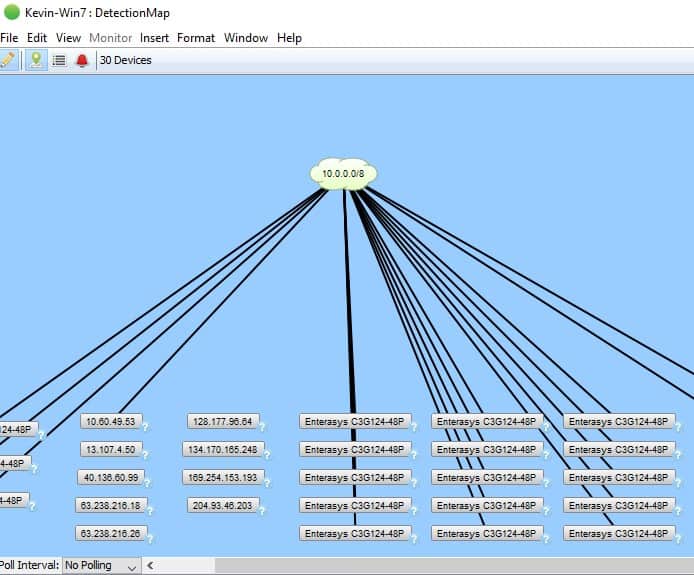
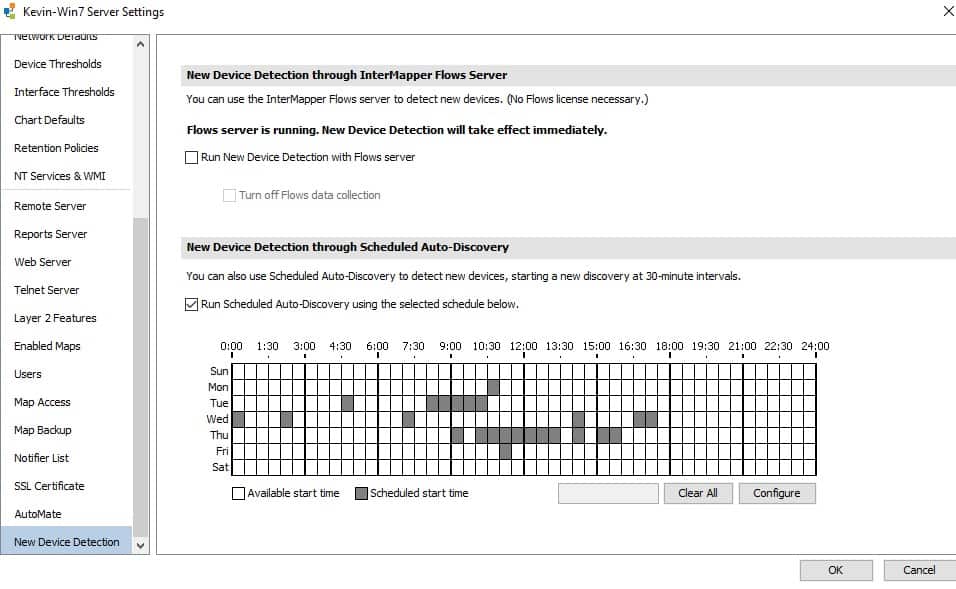
In addition to this, Intermapper can now scan within a given IP range, providing you with visibility into new devices that are connected to the network within that specific range.
This feature is also very useful in detecting SNMP devices and finding specific SNMP traffic probes to that device.
These devices can also be added to your map, giving you control for SNMP monitoring and scanning. You can also perform an automatic scan to check on the devices that are present in each network or sub-network.
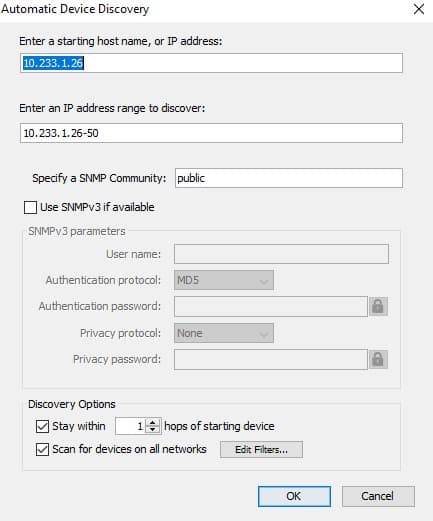
A recent product updates allows the administrator to set alerts on interfaces apart from the devices. This is quite helpful when you know what part of the network you want to keep a close eye on by specifying threshold values. You can also color-code interface statuses and view centralized interface stats.
Another useful addition is the PowerShell integration. Equipped with PowerShell probes and notifiers, Intermapper can do actionable tasks like restarting a service or running a script with widely used Windows applications like SQL Server and SharePoint.
To top it, the Intermapper UI is quite intuitive and enables you to access devices and interface metrics faster. It also allows you to get a more centralized view of data and allowing easy configuration of notifiers.
Although these new features are certainly very innovative and useful, there is room for improvement. The Automate product, which is used in network remediation, needs to be purchased and installed separately.
Also, this feature works only on Windows and hence other OS users cannot take advantage of this feature. Mobile application for Intermapper would be a nice addition as well. Also, it is difficult to track server performance or generate historical reports or graphs. That being said, Intermapper does a great job in network monitoring. Do check out their general pricing info.
Future
In upcoming releases, the Intermapper development team plans to improve scanning through infrastructure types. You can also look forward to enhancements in data rendering services in the form of charts and graphs providing a more comprehensive approach to reach your business goals.
Delivery of more advanced probes to monitor equipment from a variety of vendors are also in the pipeline. To get access to current probes, you can check out Intermapper’s amazing user-contributed library along with the 200 or so probes that come built in to the product.
If you want to share your ideas or need product assistance, do check out their self-help articles or forums in their customer portal.
Product: Fortra Intermapper 6.2 | A free evaluation copy of Intermapper can be downloaded here. | Review Date: January, 2018
Rating: 



 4
4
Pros:
- Excellent way to visualize your network
- Maps make the network self-documenting
- Notifications alert admins to problems
Cons:
- Infastructure scanning could be more comprehensive
- Some potentially important features are add-on only
Fortra Intermapper FAQs
What types of networks can Fortinet InterMapper monitor?
Fortinet InterMapper can monitor a wide range of networks, including wired and wireless networks, cloud-based networks, and virtualized environments.
What types of devices can Fortinet InterMapper monitor?
Fortinet InterMapper can monitor a wide range of devices, including routers, switches, servers, printers, and other network devices.
What types of metrics can be monitored with Fortinet InterMapper?
Fortinet InterMapper can monitor a wide range of metrics, including network latency, packet loss, bandwidth utilization, and device availability.
How does Fortinet InterMapper differ from other network monitoring tools?
Fortinet InterMapper is known for its ease of use, scalability, and customization, and includes advanced features such as network mapping, alerting, and reporting.
What are some popular alternatives to Fortinet InterMapper?
Some popular alternatives to Fortinet InterMapper include Nagios, Zabbix, PRTG Network Monitor, and SolarWinds Network Performance Monitor.
Can Fortinet InterMapper be integrated with other monitoring and management tools?
Yes, Fortinet InterMapper can be integrated with other monitoring and management tools, such as network management systems, server monitoring tools, and cloud monitoring tools.
Can Fortinet InterMapper be integrated with other monitoring and management tools?
Yes, Fortinet InterMapper can be integrated with other monitoring and management tools, such as network management systems, server monitoring tools, and cloud monitoring tools.
Disclosure: This post was sponsored by InterMapper, but we wholeheartedly stand behind the opinions expressed within this article – that’s to say they didn’t pay us to say these things.