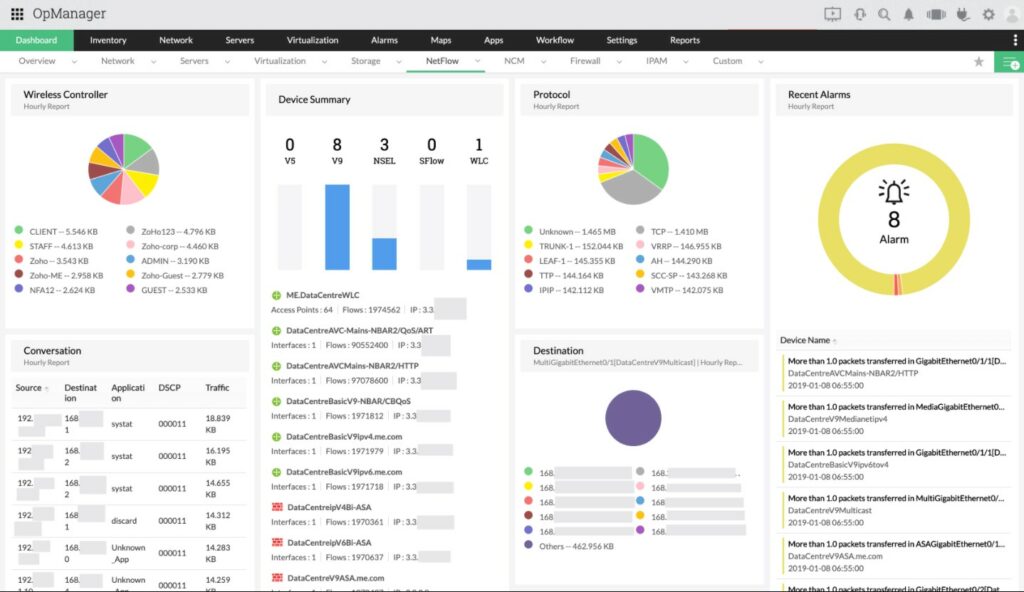Here’s the thing about small businesses: no one has one job to focus on. As a small business owner, you may find yourself as the CEO, CIO, CMO, CFO, and the network administrator, all rolled into one.
You may not have the staff to back you up or the talent for reinforcements. Plus, you may find yourself sticking to a tight budget as you focus on ramping up your business. Your network is important, no matter the size. You must have visibility into your network to avoid disaster – even if you’re working with a small group.
Here is our list of the top LAN Monitoring tools for SMB:
- ManageEngine OpManager – EDITOR’S CHOICE A monitoring package for networks and servers. This tool can also assist with the management of virtualizations. Available for Windows Server, Linux, AWS, and Azure. Access a 30-day free trial.
- Paessler PRTG – FREE TRIAL This highly adaptable package is centered on a network discovery and mapping service that continuously repeats, automatically updating network documentation. The package will also watch over device statuses and test traffic patterns. Runs on Windows Server. Get a 30-day free trial.
- Atera – FREE TRIAL This SaaS package is designed for managed service providers and includes a remote network monitoring system. Per technician pricing means that this system is suitable for MSPs of all sizes. Access 30-day free trial.
- Site24x7 – FREE TRIAL Is designed to automatically discover and identify devices connected to the LAN, such as computers, servers, routers, switches, printers, and other networked devices. Start a 30-day free trial.
- Spiceworks Connectivity Dashboard Simple availability checks from a web-based system that can watch over your network links as well as website uptime. Delivered from the cloud.
- LizardSystems Network Scanner A low-cost network discovery system that will also list the access permissions for each device that it encounters. Runs on Windows.
- Datadog Network Monitoring Network device status tracking and bandwidth capacity analysis from a cloud platform of system monitoring and management tools.
- SolarWinds Network Performance Monitor This service tracks the performance of network devices and will automatically create a network inventory and a topology map.
- ntopng Network discovery and live traffic flow monitoring from this well-established free tool that has a shiny new front-end. Available for Windows, Linux, macOS, and Unix.
- Observium Available in free and paid versions, this tool discovers and maps your network devices then tracks their statuses and watches network capacity usage. Runs on Linux.
- Cacti Free monitoring package that includes network device status tracking but requires some technical skills to set up. Available for Windows, Linux, Unix, and macOS.
- Nagios Core A free package of monitoring systems for networks, servers, and applications that has no user front-end to speak of. Runs on Linux and Unix.
Thanks to the ever-growing world of technology, there are many tools available that are budget-friendly, without a ton of bells and whistles, that simply do their job for small business networks.
For troubleshooting, network management, and data graphing, there is a tool for that.
Let’s dive in and discuss ten, must-have tools for small business networks.
The best LAN Monitoring Tools for SMB
Our methodology for selecting LAN monitoring tools and software
We reviewed various LAN monitoring tools and analyzed the options based on the following criteria:
- Alerting and reporting capabilities
- Ease of use and deployment
- A facility to analyze LAN performance over time
- Graphical interpretation of data, such as charts and graphs
- A free trial period, a demo, or a money-back guarantee for no-risk assessment
- A good price that reflects value for money when compared to the functions offered
1. ManageEngine OpManager – FREE TRIAL
The benefit of ManageEngine OpManager is that it monitors servers and virtualizations as well as networks. As your business grows, you will periodically have to invest in large servers but will start off with a lot of wasted processing power. You can distribute this to dedicated appliances for applications and dumb terminals for users through virtualization.
Key Features:
- Tracks the statuses of network devices and endpoints
- Acts as the SNMP Manager and collects MIBs from device agents
- Reads activity data from the SNMP MIB
- Automated discovery
Why do we recommend it?
ManageEngine OpManager monitors networks and endpoints. The package uses the Simple Network Management Protocol to poll devices for status reports. The responses enable the package to create a network inventory and network topology map as well as produce live status reports. This is a software package for Windows Server and Linux. It is also available as a service on AWS and Azure.
Tracking virtualizations is complicated so an automated tool is necessary. The concept requires insight into the performance of both networks and servers, so the monitoring combination of OpManager is ideal for the task.
The ManageEngine system discovers all of your network and writes up a network inventory. The system rechecks every few minutes, so that list of devices is constantly updated.
The package includes a network topology mapper. These maps are based on the network inventory, so the maps are always up to date. OpManager tracks the performance on wireless networks, cloud servers, and internet connections, as well as traditional wired on-premises systems.
Who is it recommended for?
ManageEngine offers a Free edition of OpManager, which is limited to monitoring three devices. That is suitable for very small businesses but any company with more devices will need to look at the paid editions that have prices starting with a package to monitor 25 devices.
Pros:
- Can monitor bandwidth consumption as well as alert to configuration changes that could impact network performance
- Can monitor bandwidth and resource consumption on the application level, and even drill down to identify specific users consuming the most resources
- Supports email, SMS, and webhook for numerous alerting channels
- Integrates well in the ManageEngine ecosystem with their other products
Cons:
- Takes time to full explore the all the options available in the ManageEngine software suite
ManageEngine OpManager installs on Windows Server and Linux. If you have an account on AWS you can look in the AWS Marketplace and buy OpManager there. The software will then run on your AWS account instead of on a server on your site. The same is true for Azure accounts.
ManageEngine offers OpManager on a 30-day free trial.
2. Paessler PRTG – FREE TRIAL
Paessler PRTG is a powerful LAN monitoring system designed to help IT teams manage and maintain local area networks efficiently. The package sets itself up, which means that it can also be used by small business owners with limited network management experience.
Key Features:
- Automatic network discovery
- Generates a network inventory
- Draws up a network topology map
- Continuously updates network documentation
Why do we recommend it?
With its comprehensive set of tools and features, PRTG enables administrators to monitor network devices such as routers, switches, firewalls, and servers in real time. It continuously checks the health and performance of network infrastructure, providing a clear overview of key metrics like bandwidth utilization, device uptime, latency, and packet loss.
A big advantage of the PRTG system is its ability to support a wide range of protocols, including SNMP, WMI, and NetFlow. This range of protocols ensures compatibility with various network devices and systems. The tool automatically discovers devices on the LAN, making it easy to set up and configure. It also provides network topology maps that visually represent the entire LAN, making it simpler to identify network bottlenecks or failing devices.
Who is it recommended for?
The discovery and mapping functions of PRTG enable administrators to manage complex networks more effectively and troubleshoot problems faster. However, at the other end of the business size scale, those functions are also helpful for small businesses where network technology skills might not exist. Thus, the automated monitoring features of this package are useful for companies great and small.
Pros:
- Continuous device status monitoring with SNMP
- Traffic analysis with NetFlow, IPFIX, sFlow, and other protocols
- Troubleshooting tools with Ping and Traceroute
- Choice of deployment models
Cons:
- Focused on monitoring systems with very few network management tools
Paessler PRTG is available as a downloadable software package for Windows Server and as a SaaS platform. The price of the system depends on how many of its sensors you want to activate. Buyers pay for an allowance of sensors and then choose which to turn on. Small businesses are lucky because PRTG is permanently free to use for those who only want 100 sensors. You can get a 30-day free trial of the package with unlimited sensors.
3. Atera – FREE TRIAL
Atera is a SaaS platform that is designed to support managed service providers (MSPs). The package includes a network monitoring system as well as administration tools for servers and software.
Key Features:
- Versions for IT departments or MSPs
- Network inventory management
- Live network device monitoring with SNMP
Why do we recommend it?
Atera is a system administration package that is hosted in the cloud. The system includes automated network monitoring services that can access remote networks across the internet. The package also monitors endpoints and has endpoint management utilities, such as a patch manager. The network monitor will raise an alert if it discovers a problem with a network device.
The key element of Atera that makes it very suitable for small businesses is its pricing structure. The service is charged for by subscription with no setup fees or lock-in period. The rate is set per technician, so independent technicians get all the same utilities that large corporations get. This is a powerful benefit for small MSPs and the cloud platform means that a start-up can be operating within minutes without the need to buy any physical infrastructure.
The network monitoring part of the Atera system uses SNMP to check on the statuses and activities of network devices. The tool offers live reports in the dashboard but its system of performance thresholds means that the technician doesn’t need to watch the screen in case something goes wrong. This frees up time for other tasks, such as supporting users.
Who is it recommended for?
Atera charges for its plans per technician, so the package is very scalable and suitable for businesses of all sizes. The platform has two versions with one for managed service providers and one for IT departments – the components of each service differ but both have four plans, all of which provide network monitoring.
Pros:
- Lightweight cloud-based tool
- Built with MSPs in mind, and includes RMM and PSA tools built-in
- The framework is highly customizable, making Atera extremely flexible
- Can scale and support multiple databases in a multi-tenant environment
- Packaged pricing makes Atera accessible to any size business
Cons:
- Atera is MSP focused, smaller organizations may not use all multi-tenant features
The Atera package includes a ticketing system, contracts, and client management utilities, and a patch manager. Many standard maintenance tasks can be automated and set up to run on a schedule without manual intervention. You can assess the Atera platform with a 30-day free trial.
4. Site24x7 – FREE TRIAL
Network Monitoring, Web application monitoring, and synthetic user monitoring are a few modules supported by Site24x7 that play a key role in improving the overall performance of the entire system. Unlike other tools, Site24x7 offers access to subscription plans that allow users to choose a specific one as per their needs.
Key Features:
- SNMP-based network monitoring
- Full stack observability
- Encrypted communications and alert options
- Network topology map creation
Why do we recommend it?
Site24x7 Network Monitoring Tool comes with various comprehensive features that provide clear visibility and insights into critical parameters that can impact your network performance. Further, on detecting any critical condition, device agents present instantly notify the management of an urgent status.
Site24x7 is one of the top LAN Monitoring Tools that businesses can use to monitor their network device communications and traffic. It is a cloud service that encrypts all your communications that take place between the network and cloud controllers. Additionally, system administrators can generate network topology maps using the data acquired during the autodiscovery stage.
Who is it recommended for?
The monitoring tool is a great option for both large and small enterprises. Even small businesses can choose from the standard package and manage up to 10 servers using Site24x7.
Pros:
- The tool supports testing both WAN and the internal LAN from their cloud site
- No need for complex on-premise installations or drawn-out onboarding processes because it is a lightweight cloud service.
- Users can access the web dashboard regardless of their location without any hassle
- New devices are immediately discovered by the network topology map and automatically updated if any changes are made.
Cons:
- Will require some time to learn to work with all the features
Access the 30-day free trial.
5. Spiceworks Connectivity Dashboard
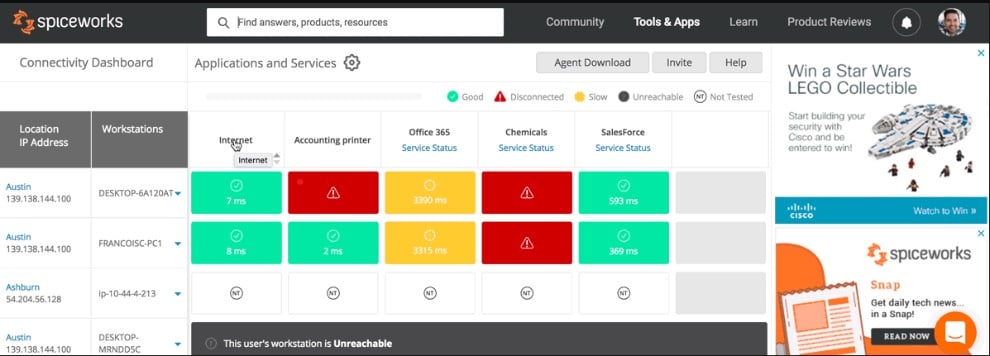
Spiceworks tools are all 100 percent free to use – they are ad-supported. The Connectivity Dashboard performed straightforward availability checks on websites out on the internet and also endpoints on your network.
Key Features:
- Access it through the Spiceworks website
- Free to use, there is no paid version
- Based on Ping
Why do we recommend it?
Spiceworks Connectivity Dashboard is a free tool that is available on the Spiceworks website. The service can be linked to the Inventory package on the website, which is also free. Spiceworks also offers a free Help Desk system on its site. A community board also offers networking advice from other members.
The availability tests are based on Ping. You set up a repetitive Ping test for specific devices, ending up with a tracker for all of your LAN equipment. The system can track the availability of firewalls, gateways, switches, routers, desktops, servers, and printers. The system is particularly useful for testing the availability of websites, and internet-based services.
Who is it recommended for?
This is an ideal package for a very small business. It is easy to set up and you don’t need to have any networking expertise to run it. The tool doesn’t provide all of the detailed monitoring features of systems such as the SolarWinds and ManageEngine monitoring tools, but then, it costs nothing.
Pros:
- Takes a holistic approach to server performance and health monitoring
- Supports auto-discovery that builds network topology maps and inventory lists in real-time based on devices that enter the network
- Supports both SNMP monitoring as well as packet analysis, giving you more control over monitoring than similar tools
- Uses drag and drop widgets to customize the look and feel of the dashboard
- Robust reporting system with pre-configured compliance templates
Cons:
- Designed for IT professionals, not the best option for non-technical users
There is no download for this system, you sign up for an account.
6. LizardSystems Network Scanner
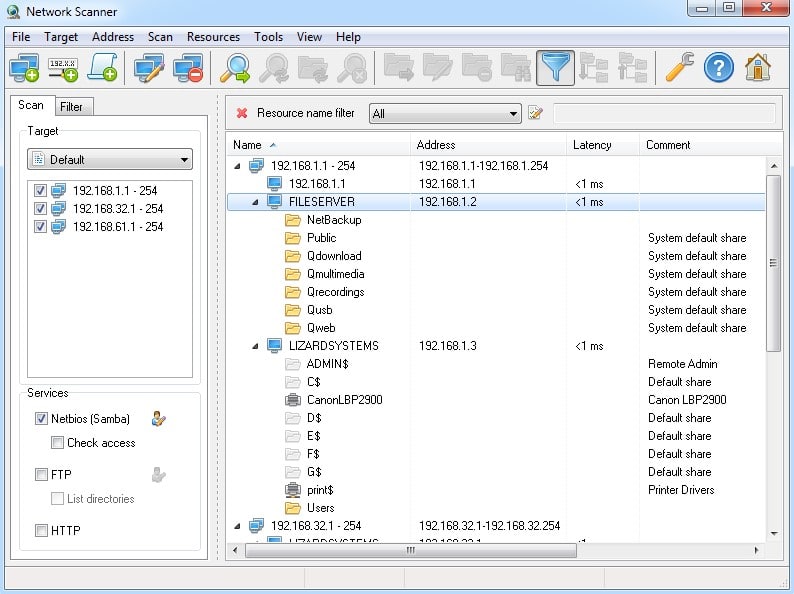
If you are concerned about security, the LizardSystems Network Scanner may be for you. The low-cost option, which is free for personal use and only $40.00 for business use, offers a quick scan of your entire network to find details and IP addresses of each.
Key Features:
- Free for personal use, businesses have to pay a one-time fee
- An IP scanner that detects which IP addresses are in use
- Identifies shared resources
The best part? The network scanner can locate all publicly shared folders, allowing you to close holes in your security fast. As you build an inventory with the Network Scanner, you can complete audits of your network seamlessly, without the expensive IT team.
Why do we recommend it?
LizardSystems Network Scanner is an IP scanner that runs through all possible IP addresses, looking to see which responds. The tool then probes each discovered device and creates an inventory of details which include access permissions. This tool doesn’t provide continuous monitoring. However, it can export its discoveries to give you a device inventory.
Who is it recommended for?
This system is affordable for small businesses and it will let you know if there is an IP address conflict on your network. However, it doesn’t reconcile to DHCP or DNS servers, so you would have to do that work manually. The tool is a software package for Windows.
Pros:
- Simple interface – easy to learn and use
- Ideal for SMB networks
- Great budget-friendly option
- Can quickly scan and build inventory lists
Cons:
- Not the best option for enterprise networks
7. Datadog
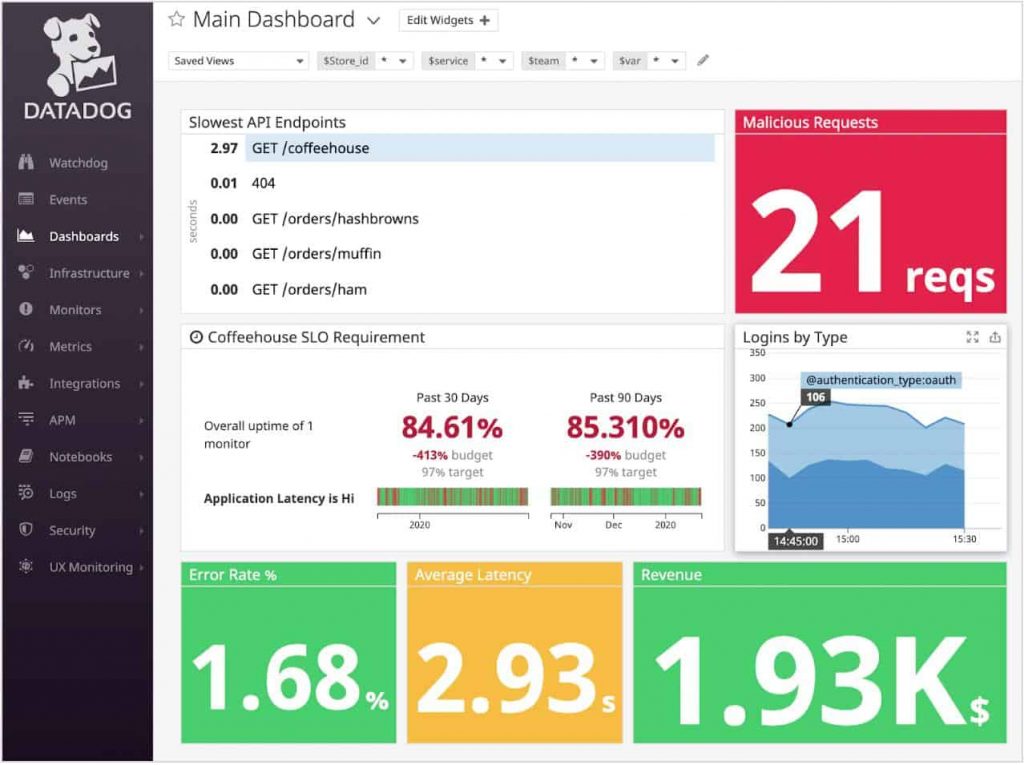
Using turn-key integrations, Datadog allows you to see metrics and events across your network. Datadog gives users full access to their applications to monitor and troubleshoot.
Key Features:
- Two modules for network monitoring: Network Device Monitor and Network Performance Monitor
- SNMP device status monitoring in the Network Device Monitor
- Bandwidth analysis in the Network Performance Monitor
The tool will also alert you automatically about critical issues that happen within your system. The infrastructure-wide visibility puts all your networks, applications and tools into one streamlined interface.
Why do we recommend it?
Datadog is a cloud platform of IT monitoring and management tools and it also has some cybersecurity features. For network monitoring, you can choose the Network Device Monitoring module, which uses SNMP to check on device statuses, or the Network Performance Monitoring package, which looks at traffic on the network.
Datadog is easy to use, with state-of-the-art drag and drop dashboard creation. Your data can be graphed with multiple graphing options and those graphs can be shared along Datadog’s collaboration features.
Who is it recommended for?
The system is organized in modules and you only pay for the units that you select. Whether you choose Network Device Monitoring or Network Performance Monitoring, you will also need to subscribe to the Infrastructure Monitoring package as well because that performs the network discovery service that underpins the two network monitoring modules.
Pros:
- Offers numerous real user monitors via templates and widgets
- Can monitor both internally and externally giving network admins a holistic view of network performance and accessibility
- Changes made to the network are reflected in near real-time
- Allows businesses to scale their monitoring efforts reliably through flexible pricing options
Cons:
- Would like to see a longer trial period for testing
Free for up to five hosts, Datadog is changing the network management industry for small business networks.
8. SolarWinds Network Performance Monitor
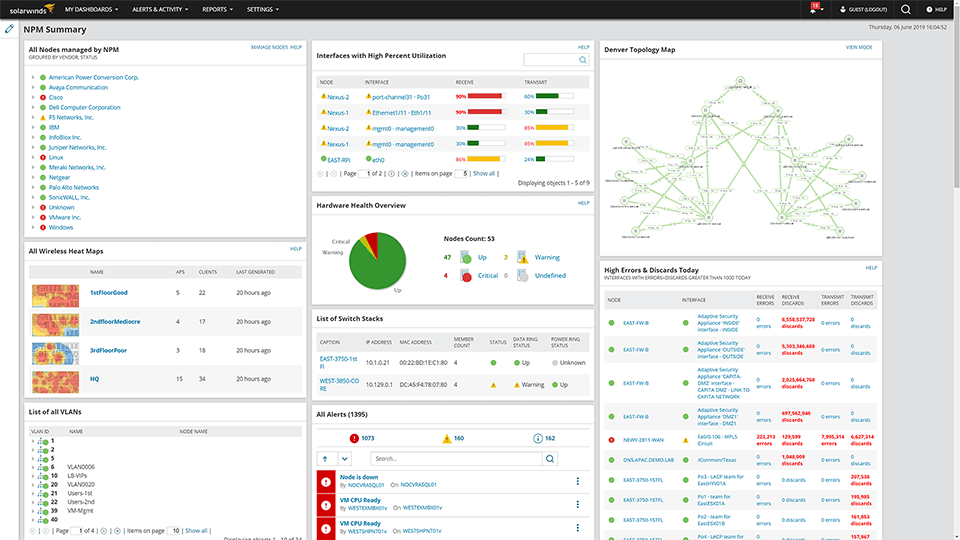
SolarWinds offers multiple free and Low-cost network management tools for your network, with the SolarWinds Network Performance Monitor as the shining star. This tools delivers excellent monitoring of bandwidth, SNMPs, LANs, hardware and more.
Key Features:
- Network device monitoring with SNMP
- Includes any device that can be SNMP enabled
- System documentation is kept constantly up to date
Why do we recommend it?
The SolarWinds Network Performance Monitor is the second SolarWinds tool on our list. You get automated network device polling with this package, which uses the routines that are defined in the Simple Network Management Protocol. The system also provides network discovery, inventory creation, and network topology mapping.
This tool gives you full insights into your Networks, Wifi, Monitoring of LAN and WAN links using SNMP, WMI, ICMP and SSH if necessary! This tool can monitor Windows, Linux and even Apple mac computers in your SMB!
Who is it recommended for?
This system is suitable for monitoring very large networks, but it can also be used by small businesses. The tool automates network monitoring, providing a virtual network technician, so the business doesn’t need to hire a networking expert. The tool is a software package that runs on Windows Server.
Pros:
- Takes a holistic approach to server performance and health monitoring
- Supports auto-discovery that builds network topology maps and inventory lists in real-time based on devices that enter the network
- Supports both SNMP monitoring as well as packet analysis, giving you more control over monitoring than similar tools
- Uses drag and drop widgets to customize the look and feel of the dashboard
- Robust reporting system with pre-configured compliance templates
Cons:
- Designed for IT professionals, not the best option for non-technical users
For the more experienced small business owner or small enterprise, SolarWinds has developed many tools to be used in conjunction with one another for free. You can access a 30-day free trial.
9. ntopng traffic analysis
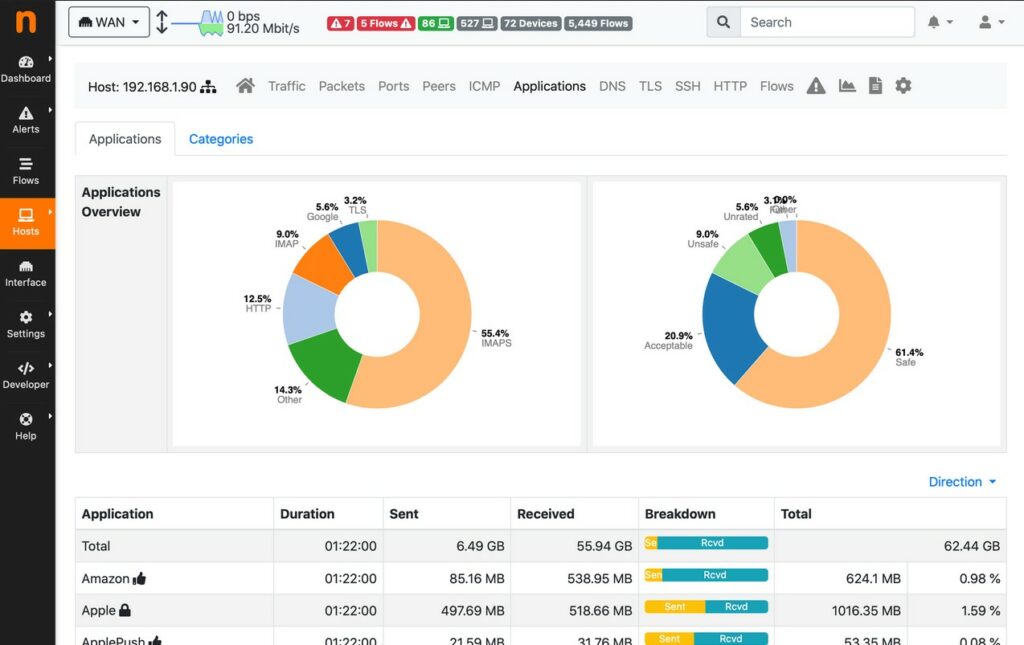
ntopng traffic analysis – formerly known as ntop – is a free tool offering traffic analysis and usage monitoring for your network. With ntopng, you can sort network traffic according to many different types including IP address, port, L7 protocol and more.
Key Features:
- Packet analysis based on a packet capture utility
- Extracts NetFlow/sFlow data
- An attractive dashboard that summarizes network activity in charts and graphs
Why do we recommend it?
Ntopng is a free packet sniffer and traffic analysis package. This tool provides packet capture, which can be stored or discarded after analysis. The system also uses SNMP and NetFlow systems to extract traffic and performance data from network devices. The software is available for Windows, Linux, Unix, and macOS.
Best for small business networks, ntopng gives you measurable network results. Monitoring your network allows you to find security vulnerabilities, find issues within your network to troubleshoot and see how new applications or devices are impacting your network. This tool gives you real-time reports, so you can accurately check the health of your network.
Who is it recommended for?
This is a good tool for network managers working in small businesses because it costs nothing and so suits tight budgets. The package enables users to filter, search, and sort packet and traffic data for factors such as source and destination, protocol, and network stretch. There are also two paid versions.
Pros:
- Extremely lightweight tool
- Supports IPv6
- Combines flows so you have a holistic view of your data
- Completely free
Cons:
- Lacks enterprise features and reporting capabilities
10. Observium
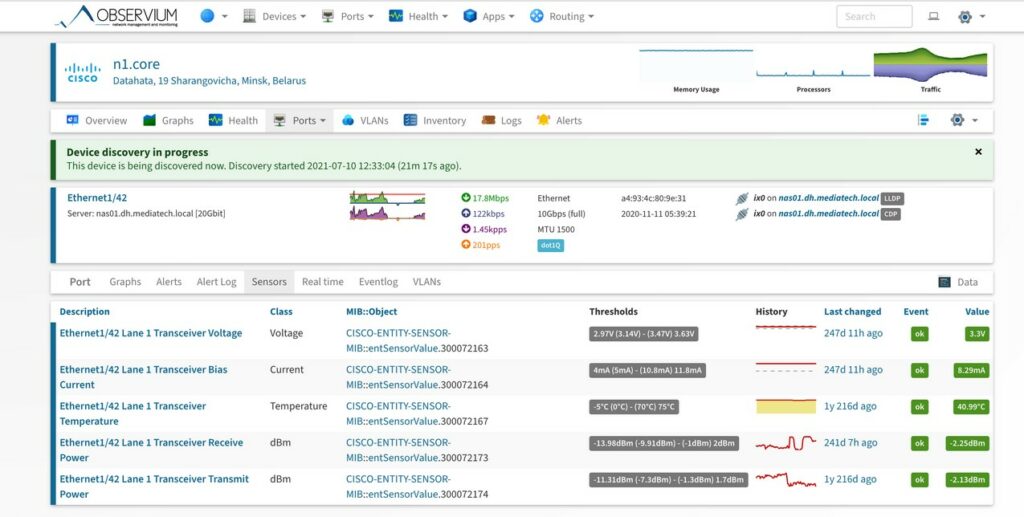
This tool is yet another great choice for network monitoring and troubleshooting. However, Observium automatically collects and displays information about services that you may not otherwise monitor. It is smart and intuitive, allowing you to streamline your disaster recovery planning as well as your network capacity. It collects metrics over time and displays them beautifully with easy readability.
Key Features:
- Free and paid editions
- On premises software that runs on Linux
- Autodiscovery that creates a network inventory
Why do we recommend it?
Observium is a network monitoring and traffic analysis tool that provides autodiscovery and network topology mapping. The Community Edition is free to use but it doesn’t include the automated monitoring system that you get with the two paid versions, just discovery and mapping. This is a software package for Debian, Ubuntu, RHEL, and CentOS Linux
Trusted by brands such as Yahoo, Spotify and Squarespace, Observium gives you network reliability, something your small business could always use. It is completely free and comes with a support community for clients.
Who is it recommended for?
The Community Edition sounds appealing for small businesses but it is limited to discovering and mapping a network. You would need to step up to the paid editions to get automated monitoring and traffic analysis features. The Professional Edition is reasonably priced and accessible for SMBs. The Enterprise edition is aimed at large organizations.
Pros:
- Sleek and easy-to-navigate interface
- Supports hardware and traffic monitoring in one solution
- Supports native geolocation tracking – great for tracking global assets
Cons:
- Not available for Windows operating systems
11. Cacti
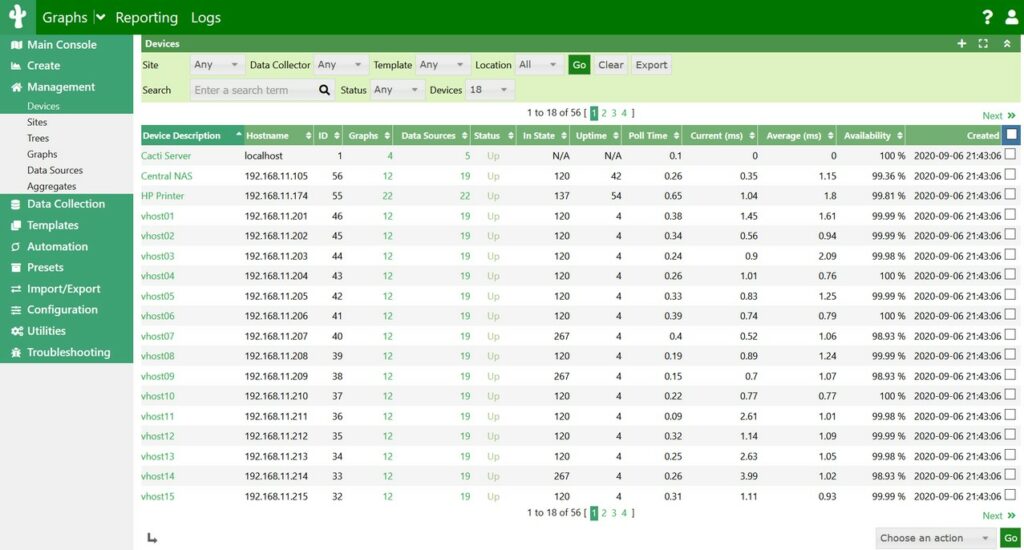
Data tracking and graphing when it comes to your network is a chore. But, for small to medium-sized business, the health of your network and the devices connected to it depends on it. Cacti is a LAMP application that allows for graphing endless types of data.
Key Features:
- A free tool – there is no paid version
- Network discovery that compiles a network inventory
- Displays device statuses
Why do we recommend it?
Cacti is a free tool that relies on a number of other technologies, such as RRDTools and MySQL, in order to work. The tool can provide live time-series graphs of traffic activity on the network and device performance. The system is also able to discover all of the devices on a network and create a network inventory.
From license utilization to free space on devices, Cacti can track and graph it all. The amazing thing about Cacti is the templates built in for your needs. This includes templates for Mac, Linux, Windows and even Cisco router templates so you can monitor all your tools in one place.
Who is it recommended for?
Cacti is a bit of a self-assembly monitoring system. You would need to be competent at installing a range of applications, such as a database and a Web server, and getting them to work together in order to benefit from this tool. Therefore, if you run your own business in a non-technical field and have no IT skills, you would find this free tool difficult to use.
Pros:
- Highly customizable monitor with a focus on data visualization
- Large dedicated community of over 20,000 members
- Simple interface
- Ideal for researchers looking for more flexibility in their data collection
Cons:
- It has a steeper learning curve than competing product
Cacti is free and a standard in its niche.
12. Nagios Core

Known as the “basic event scheduler, event processor, and alert manager for elements that are monitored,” Nagios Core is a great tool for network monitoring needs of any size. It is so popular because the tool can do anything you require, even if it isn’t built yet. It also includes external plugin support for any monitoring plugin you can imagine.
Key Features:
- A free tool – the paid version is called Nagios XI
- Network discovery that creates a network inventory
- Free plug-ins are available from Nagios Exchange
Why do we recommend it?
Nagios Core is the free version of Nagios – the paid edition is called Nagios XI. Both versions of Nagios are great for small businesses and both can be extended by plug-ins, which are available for free from the Nagios Exchange. While Nagios XI is an out-of-the-box package, Nagios Core needs technical skills to set up.
If you are a small business that is fortunate to have some IT help, Nagios could be a great tool for your network and its capabilities. If you do not, Nagios boasts an incredible community where help is just a click away.
All these tools are perfect for monitoring small business networks yet can scale up as the business grows. When your budget is tight and your talent tighter, technology is always coming in clutch.
Who is it recommended for?
Nagios Core is great if you have time to set it up and customize the monitoring screens. Nagios XI has done all of that work for you, but it is a little pricey. Both versions of Nagios run on Linux or Docker and you can run them on Windows over VMs.
Pros:
- Simple, yet informative interface
- Flexible alerting options support SMS and email
- Robust API backend makes it a great option for developers who want to integrate their own custom applications
Cons:
- Open-source version lacks the quality support found in paid products
- Installation can be technical and complex
Small Businesses LAN Monitoring Tools FAQs
Why is LAN monitoring important for small businesses?
LAN monitoring is important for small businesses to ensure that their network is operating efficiently and securely, and to identify and address potential issues before they become major problems.
What are some common features of LAN monitoring tools?
Common features of LAN monitoring tools include network discovery and mapping, real-time monitoring and alerts, performance and availability reporting, configuration management, and remote access and control.
Can LAN monitoring tools be used for network security?
Yes, LAN monitoring tools can be used for network security, by providing features such as intrusion detection and prevention, vulnerability assessment, and compliance management.